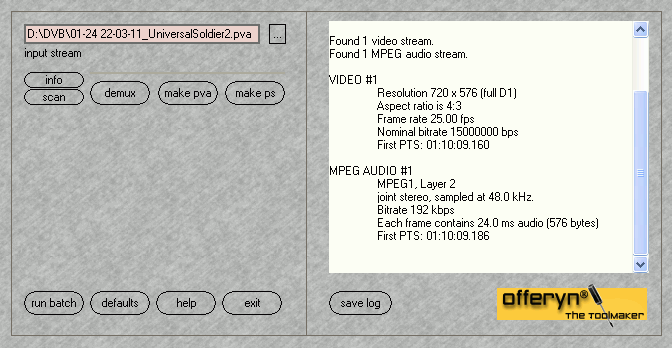
PVAStrumento
Once you start up PVAStrumento, you might be a bit confused. It really doesn't look like your average Windows tool:
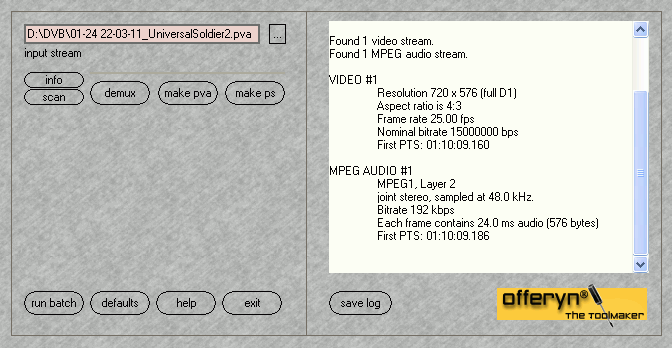
However, it's quite easy to handle. All you have to do is press the rectangle with the three dots right to the slightly reddish input stream box, then select the stream you captured (it can be pva or ts, even an MPEG-2 PS (mpg) is fine). In case you had your recording software split the movie at a certain position, just select all the captured files and put them in the correct order:
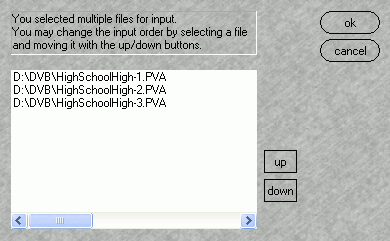
Then if you press the Info button, PVAStrumento will give you some interesting information about video and audio streams contained. Note the aspect ratio which in our example is 720x576, the same resolution as a DVD. In case the resolution is smaller (if PAL is your video system the vertical resolution will always be 576), you might have to patch your video file prior to importing it to a DVD authoring tool but more about that later.
Now press demux.
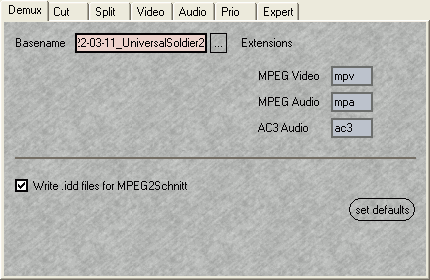 Here
you have the option to configure the output. Basename indicates how the output
files will be named before the extension. If you type movie in that field, your
output will be named movie.mpv, movie.mpa and movie.ac3 (in case you have both
MP2 and AC3 audio).
Here
you have the option to configure the output. Basename indicates how the output
files will be named before the extension. If you type movie in that field, your
output will be named movie.mpv, movie.mpa and movie.ac3 (in case you have both
MP2 and AC3 audio).
Also check Write .idd files for MPEG2Schnitt. This creates information files about video and audio which the cutting program can use.
In case your file system is FAT32 (incapable of containing files larger than 4 GB) you might also set a split size in the Split tab (or better, convert your HD to NTFS.. for digital video it's the way to go).
Then, press start to start the demuxing process. Or, if you want to handle
multiple movies at once, press create/add job to add another job for
demuxing.
This will take a while, depending on the speed of your harddisk. If you have two harddisks, make sure the source is not on the same disk as the output.
>> BACK