 You
can for instance force sound encoding in mono by activating Force encoding
sound in mono MP3.
You
can for instance force sound encoding in mono by activating Force encoding
sound in mono MP3.AutoGK Assistant
AutoGK Assistant is a tool the allows easy access to all the hidden options Auto Gordian Knot offers.
 You
can for instance force sound encoding in mono by activating Force encoding
sound in mono MP3.
You
can for instance force sound encoding in mono by activating Force encoding
sound in mono MP3.
When dealing with a cartoon/animated source, you might want to check Force cartoon mode for XviD to force the special mode for such content that XviD offers.
You can also force IVTC or deinterlacing for hybrid sources by activating option 3 or 4.
In AutoGK Assistant, you can also configure the way credits are treated:
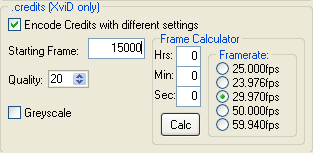 To
enable this feature, you first have to enter a Starting Frame, or alternative
select a framerate and enter the starting point in hours, minutes and seconds,
then press Calc so that the starting frame can be calculated. Then you
can check Encode Credits with different settings and use the Quality
slider to adjust the quality you want for credits. You can also encode credits
as black and white only be checking Greyscale.
To
enable this feature, you first have to enter a Starting Frame, or alternative
select a framerate and enter the starting point in hours, minutes and seconds,
then press Calc so that the starting frame can be calculated. Then you
can check Encode Credits with different settings and use the Quality
slider to adjust the quality you want for credits. You can also encode credits
as black and white only be checking Greyscale.
You can also reconfigure the way AutoGK does its cropping:
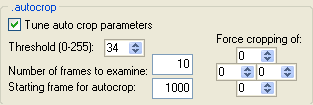 Check
Tune auto crop parameters, then you can use the Threshold slider,
set the Number of frames to examine to make a cropping decision, and
force a frame where the crop analyzation is started (Starting frame for autocrop
operation).
Check
Tune auto crop parameters, then you can use the Threshold slider,
set the Number of frames to examine to make a cropping decision, and
force a frame where the crop analyzation is started (Starting frame for autocrop
operation).
In addition, you can force cropping of a given number of pixels using the Force cropping of values.
If you want, you can also override the aspect ratio detection by checking Override
input AR and selecting the desired AR.
![]()
Then we have a few options for digital TV sources:
 Check
Reduce FPS for 60/50 fps HDTV progressive sources to reduce their framerate
to "standard" framerates, and pick which framerate your output is
going to have.
Check
Reduce FPS for 60/50 fps HDTV progressive sources to reduce their framerate
to "standard" framerates, and pick which framerate your output is
going to have.
You can also configure the Treshold for duplicate detection, which AutoGK uses to decide if a source has duplicate frames that can be safely dropped.
Then we have a couple of options on deinterlacing, resizing and filtering:
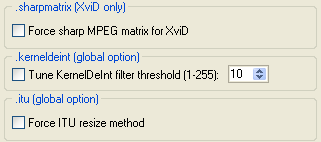 If
deinterlacing is used, you can check Tune KernelDeInt filter threshold
to configure the filter to use the threshold you set using the Threshold
slider.
If
deinterlacing is used, you can check Tune KernelDeInt filter threshold
to configure the filter to use the threshold you set using the Threshold
slider.
If you're a fan of ITU resizing, check Force ITU resize method.
Checking Force sharp MPEG matrix for XviD forces AutoGK to use the MPEG quantization matrix in XviD.
Finally, a few more settings:
 Display
VCF scripts for VDubMod in the logs can be useful if you're encountering
problems - the VCF script might help detect the cause of those problems.
Display
VCF scripts for VDubMod in the logs can be useful if you're encountering
problems - the VCF script might help detect the cause of those problems.
Resizes and places burnt-in subs properly can help if you have subtitles encoded in the source video. It ensures that they'll also be visible in AutoGK's output.
Correct color if needed enables a color correction filter.
Detect and force 4:3 AR if close to that aspect is used to force a 4:3 input DAR in case the input has a similar but not exactly a 4:3 aspect ratio.
Finally, Enable standalone support and checking the chipset your standalone player has, can be used to enforce settings that are certainly compatible with your standalone DVD player.