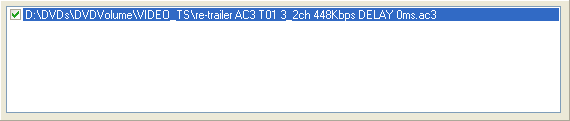
AC3 to MP2 using BeSweet
You'll need the following software for this guide:
In the DVD and TV backup world, there's one audio tool you should be familiar with, and that is BeSweet. No other tool is as suited for the tasks at hand. BeLight is one of the many GUIs available for BeSweet, and is the most up-to-date so I'm going to use it in this guide.
Step 0: First time setup
Copy both BeLight and BeSweet to the same folder.
Step 1: Encoding
To add files to be encoded, simply drag and drop them from Windows Explorer to the input are in BeLight:
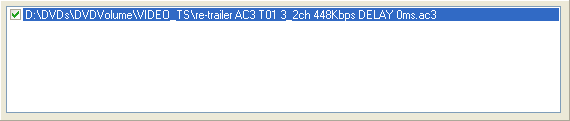
The easiest way to get on the way is to use one of the existing encoding presets:
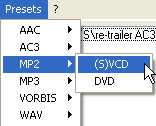 Select
one, then press the Start Processing button and you're under way.
Select
one, then press the Start Processing button and you're under way.
If you prefer more control, you can of course configure BeSweet just the way
you want it. First of all, you can configure all the codec
agnostic settings. Once you have done that, select the MP2 tab to
configure the MP2 encoder. The first choice you have to make is the encoding
engine:
 Initially,
due to licensing restrictions, BeSweet had to use MP2Enc as an audio
encoder, but a license change in TooLame enabled its integration. For
the best quality, keep TooLame selected.
Initially,
due to licensing restrictions, BeSweet had to use MP2Enc as an audio
encoder, but a license change in TooLame enabled its integration. For
the best quality, keep TooLame selected.
Using the slider in Bitrate Management, you can then configure the bitrate.
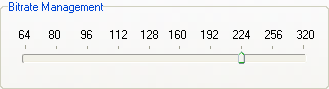 Keep
in mind that for VCD output, the bitrate must be 224 kbit/s, whereas for SVCD
output it can be lower. Most people use 160 or 192 kbit/s for SVCD.
Keep
in mind that for VCD output, the bitrate must be 224 kbit/s, whereas for SVCD
output it can be lower. Most people use 160 or 192 kbit/s for SVCD.
Finally we have the Encoder Options:
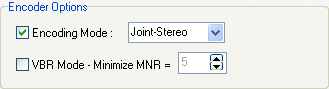 Make
sure Encoding Mode is checked and set to Joint-Stereo. This setting
allows the encoder to find similarities between the left and right audio signal
and only encode those once, thus preserving bitrate that can be used elsewhere.
If your audio is mono, you may want to set this to Mono instead.
Make
sure Encoding Mode is checked and set to Joint-Stereo. This setting
allows the encoder to find similarities between the left and right audio signal
and only encode those once, thus preserving bitrate that can be used elsewhere.
If your audio is mono, you may want to set this to Mono instead.
All the remains to be done now is press the Start Processing button. BeLight has a nice progress bar to keep you up-to-date with the progress of the encoding session:

>> BACK
This page was last updated on January 15, 2006