Dual language AVI files
As many of my readers come from non-English speaking countries many of them are looking for ways to better understand movies. One way is to have subtitles, which I've covered pretty well I think (correct me if I'm wrong). Another way is to simply encode the dubbed language track and that's no big issue either. But there has been a 3rd way around for a bit now: It's possible to have an AVI file containing two audio tracks. Initially introduced as alternative method to Micro DVD Player's dual audio feature which uses an external WAV file as secondary audio track by default, it's now a pretty common thing and there are players supporting this format natively and furthermore there's a filter for Windows Media Player which allows you to comfortably switch between multiple languages. I'm going to show you a variety of different ways to get multiple audio tracks.
You will need the following software for this guide:
Nandub
Step 1: Preparations
You will need an AVI file without an audio track, two audio tracks in MP3,
VBR MP3 or AC3 format and install the filters that come in the audiofilters
pack. For installation instructions please refer to the readme. Also note that
in order to have 4.0 or 5.1 / SPDIF output from your soundcard you will need
an AC3 decoder filter. You already have one if you have a commercial software
DVD player installed. Alternatively, you can use a free filter like AC3Filter,
or ffdshow.
Step 2: Add the two audio tracks
If you have CBR tracks (MP3 or AC3) you can alternatively use Avimux but Nandub allows much more flexibility. So start up Nandub, press Control-O to load your soundless AVI, set video to Direct Stream Copy (Video - Direct Stream Copy), then access the audio menu.
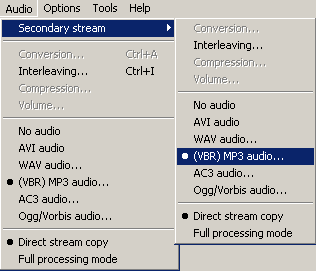 Should
be pretty clear what to do here. First load your primary soundtrack in the regular
menu, then set the Interleaving options for it (every frame as the default for
MP3 tracks, 96 or 64 ms for AC3, and lower if you get choppy playback). Then
click on Secondary Stream and set up the secondary soundtrack.
Should
be pretty clear what to do here. First load your primary soundtrack in the regular
menu, then set the Interleaving options for it (every frame as the default for
MP3 tracks, 96 or 64 ms for AC3, and lower if you get choppy playback). Then
click on Secondary Stream and set up the secondary soundtrack.
Once you're done press F7 and save the AVI under another name.
Step 3: Playback
If your prefered media player does not support multiple audio tracks out of
the box (most do these days), you can install a software like Morgan Stream
Switcher which adds a menu to your media player so that you can switch between
the available tracks. Basically that is it already. If you want, you can configure
the Morgan Stream Switcher as follows:
Open Notepad and create file that looks like this:
[MSS]
Audio_1=English (VO)
Audio_2=Français
It must start with the [MSS] line and then Audio_X= . Enter the name of the primary and secondary language in the file. WMP will show you these selections during playback if you right click in the video area and click on languages. But first you will have to save this file under the same name as your AVI. So let's assume that your movie is called matrix.avi, then this file must be called matrix.mss. Don't forget that Windows by default has the known extensions turned off so when you save make sure you select *.* in the filetype field so that you won't get a hidden .txt extension. Now all you have to do is double click on the AVI and when you want to switch the language during the movie right click, go to the language menu and select the track you want.
Note: You don't necessarily need the mss file, but without it you have to switch
language as follows using Morgan Stream Switcher: During playback right click
in the video are, select properties, go to advanced, select the morgan stream
switcher, click on properties and press the Switch! button.
That's pretty much it. Enjoy your dual language AVIs.
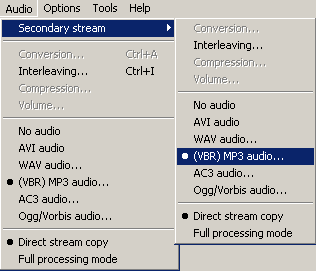 Should
be pretty clear what to do here. First load your primary soundtrack in the regular
menu, then set the Interleaving options for it (every frame as the default for
MP3 tracks, 96 or 64 ms for AC3, and lower if you get choppy playback). Then
click on Secondary Stream and set up the secondary soundtrack.
Should
be pretty clear what to do here. First load your primary soundtrack in the regular
menu, then set the Interleaving options for it (every frame as the default for
MP3 tracks, 96 or 64 ms for AC3, and lower if you get choppy playback). Then
click on Secondary Stream and set up the secondary soundtrack.