 Minimize
To System Tray will minimize DVD Decrypter when it is performing an operation.
Minimize
To System Tray will minimize DVD Decrypter when it is performing an operation.DVD Decrypter Options
The following options concern every DVD Decrypter mode:
First we have the general options:
 Minimize
To System Tray will minimize DVD Decrypter when it is performing an operation.
Minimize
To System Tray will minimize DVD Decrypter when it is performing an operation.
Remove Macrovision Protection will remove the Macrovision flag of the VOBs. This may come in handy if you are going to rip and then play the movie from your HD (or create and then burn a DVD image).
RCE Protection Region should be set to the region your drive (or standalone DVD player) has.
Check for Structure Protection enables DVD Decrypter to detect corrupt authoring that studios use to make their DVDs harder to copy (they call it copy protection but it's really a perversion of the DVD specification). You can configure how agressively DVD Decrypter removes these by using the Removal Method dropdown.
By default DVD Decrypter will set a path like this for the output: Discname/VIDEO_TS. For instance if your disc is called "THE_MATRIX" then all files would be placed in THE_MATRIX/VIDEO_TS/. The Default Destination option allows you to change that.
Under Other, you can chose if you want to be warned if certain conditions are fullfilled that may need your attention.
Then we have the CSS options:
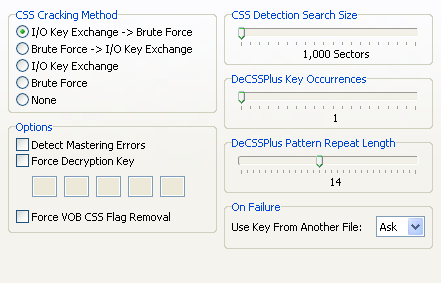 First
of all we have the CSS Cracking Method. By default, DVD Decrypter will
try to access the drive as every software DVD player does (I/O Key Exchange).
If this fails (usually if the region code of the drive doesn't match the one
of the DVD), Brute Force key cracking is used. Unless you're having major problems
with CSS cracking I suggest you leave this option at the default.
First
of all we have the CSS Cracking Method. By default, DVD Decrypter will
try to access the drive as every software DVD player does (I/O Key Exchange).
If this fails (usually if the region code of the drive doesn't match the one
of the DVD), Brute Force key cracking is used. Unless you're having major problems
with CSS cracking I suggest you leave this option at the default.
Detect mastering errors will perform another CSS keysearch in every cell, thus enabling DVD Decrypter to rip corrupt discs. Such disc can usually not be played beyond the layer switch unless you activate that mode but there's very few such titles (James Bond - The man with the golden gun R1, Broken Arrow R2 (1st edition), Teaching Mrs. Tingle R2 (Kinowelt rental edition), The blair witch project (Kinowelt rental edition) are just a few examples..
Force Decryption Key enables you to give DVD Decrypter a key, rather than have it find one. There are discs out in the wild that have been incorrectly mastered. Such discs cannot be played on any player, but can be decrypted if the proper key is entered (older versions of DVD Decrypter can be used to find the proper key).
Force VOB CSS Flag Removal makes DVD Decrypter remove a flag indicating that the content is CSS encrypted.
CSS detection search size indicates how many sectors DVD Decrypter will analyze to determine if the disc has been CSS scrambled or not. If you are in the case outlined above (region mismatch between disc and drive) and your output is garbled you'd have to increase that size.
The DeCSSPlus options set how prudent DVD Decrypter is before declaring a suspected key as the correct key. If you increase the number of key occurrences keysearch will take longer and could possibly even fail in rare cases so if you have to increase it don't overdo it. The same applies for the pattern repeat length.
Finally, if DVD Decrypter is unable to find a key in a file, the On Failure options indicate how it should proceed.
Then let's have a look at the device options:
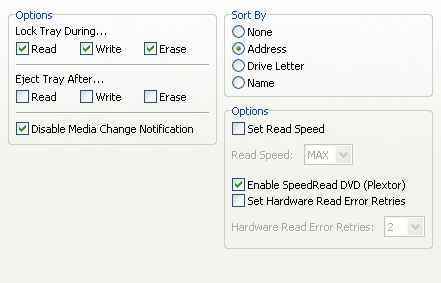 Lock
Tray During... will prevent you from accidentally ejecting a DVD that you're
currently ripping, erasing or writing a DVD.
Lock
Tray During... will prevent you from accidentally ejecting a DVD that you're
currently ripping, erasing or writing a DVD.
Eject Tray After... will eject the disc upon completion of the ripping/writing/erasing process.
Checking Disable Media Change Notification prevents such notifications from being fired while DVD Decrypter is active.
Sort By indicates how DVD Decrypter sorts the list of drives (in case you have multiple drives).
If you want, you can force DVD Decrypter to read discs at a certain speed by checking Set Read Speed and then selecting a Read Speed from the dropdown list.
Enable SpeedRead DVD allows faster reading of DVDs on Plextor DVD drives.
Set Hardware Read Error Retries allows you to process scratched discs a lot faster. If you activate the option the Hardware Read Error Retry Count dropdown list will be active. The higher the value you select there the more DVD Decrypter will try to read a sector before giving up.
Then we have the registry options:
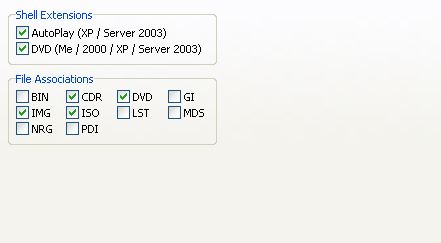 The
Shell Extensions allow you to rip a DVD directly by right clicking on
the drive and selecting the appropriate option as well as list DVD Decrypter
as an option for the autoplay feature (this means that if you enter a DVD, the
menu that comes up not only lists the options to play the DVD in your favorite
software player, open it in explorer and do nothing, but there will be another
option that allows you to rip the DVD using DVD Decrypter).
The
Shell Extensions allow you to rip a DVD directly by right clicking on
the drive and selecting the appropriate option as well as list DVD Decrypter
as an option for the autoplay feature (this means that if you enter a DVD, the
menu that comes up not only lists the options to play the DVD in your favorite
software player, open it in explorer and do nothing, but there will be another
option that allows you to rip the DVD using DVD Decrypter).
The File Associations should be straightforward. Whatever type is checked will be opened in DVD Decrypter if you double click on a file having such an extension.
Then we have the I/O options options:
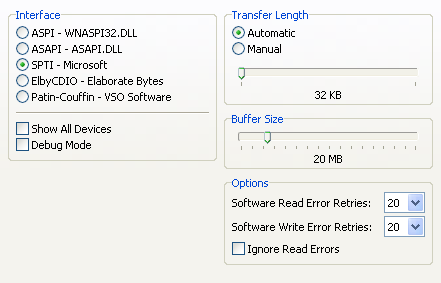 In
the Interface section, you can select how DVD Decrypter accesses your DVD drive.
The default SPTI works if you have an NT based operating system (Windows NT,
Windows 2000, Windows XP and Windows Server 2003), and does not require any
special drivers. All other options require special drivers that you first have
to download and install.
In
the Interface section, you can select how DVD Decrypter accesses your DVD drive.
The default SPTI works if you have an NT based operating system (Windows NT,
Windows 2000, Windows XP and Windows Server 2003), and does not require any
special drivers. All other options require special drivers that you first have
to download and install.
Show All Devices lists all I/O devices from the drive dropdown in the main window, and Debug Mode enables the debug mode to help diagnose problems.
Using the Transfer Length options you can set how large the data chunks are that DVD Decrypter reads.
Then you can select a Buffer Size. This buffer will be used to temporarily store the data that's being read from the disc before it's being processed and then written to your HD.
Last but not least, the Options concern error correction. You can set how many times a failed read / write operation is retried until DVD Decrypter gives up. Checking Ignore Read Errors will result in DVD Decrypting just skipping sectors it can't read.
Last but not least the Events:
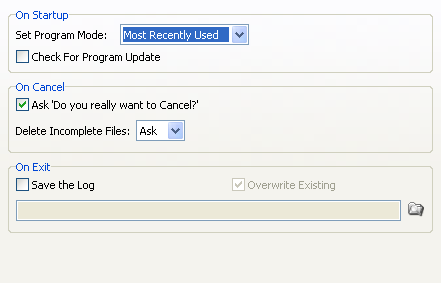 Set
Program Mode decides in which mode DVD Decrypter will start up. You can
either use Most Recently Used, so that DVD Decrypter will start up as
you closed it last time, or set a default mode.
Set
Program Mode decides in which mode DVD Decrypter will start up. You can
either use Most Recently Used, so that DVD Decrypter will start up as
you closed it last time, or set a default mode.
Check For Program Update will contact the DVD Decrypter Homepage to check if there's a new version available. Since Macrovision has taken over the DVD Decrypter site, disabling this is a must!!!
Ask 'Do you really want to Cancel?' can be useful to prevent accidentally pressing cancel and have to redo the entire process. Then if you cancel, you can configure what DVD Decrypter will do with files it hasn't fully ripped using the Delete Incomplete Files options.
DVD Decrypter can also save its log if you check Save the Log and select a folder where the log is to be saved.
That is the end of the general part. The following corresponds to the 3 modes of operation that DVD Decrypter offers:
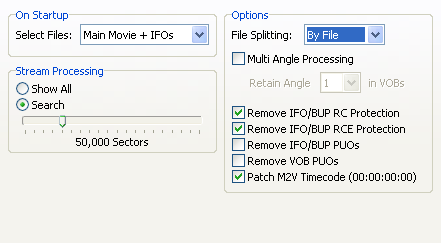 In
On Startup, you can select which files DVD Decrypter will preselect in
file mode. By default, all files are selected but you might just want to copy
the main movie files.
In
On Startup, you can select which files DVD Decrypter will preselect in
file mode. By default, all files are selected but you might just want to copy
the main movie files.
Stream Processing indicates how many sectors DVD Decrypter will scan for audio/video and subtitle streams when you activate stream processing (as you may recall from the main guide once you activate that mode you'll get a list of streams, in order to get that list DVD Decrypter has to scan the VOBs and here's where you set how thorough that scan will be).
File Splitting can be used to select how DVD Decrypter will split the output. By File will result in the same number of files as on the DVD. None will result in all files being merged.
Multi Angle Processing can be used to remove angles from a multiangle movie (like Region1 Disney flicks that have credits in both English and French, with angle 1 being English and angle 2 being French).
Finally, you can remove region code (RC), RCE and PUOs (prohibited user operations - for instance preventing you from changing the audio language without having to go through the menu) by checking the appropriate option. Patch M2V Timecode sets the timecode of each demuxed M2V file (in case you enabled stream processing) to zero, which can be helpful for DVD authoring.
That's all for the File mode. You may also be interested in the general options that apply to all DVD Decrypter modes.
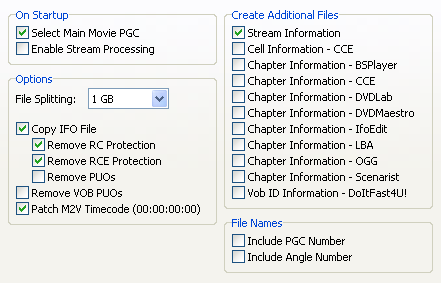 Select
Main Movie PGC will select the longest PGC on the disc (which is usually
the main movie).
Select
Main Movie PGC will select the longest PGC on the disc (which is usually
the main movie).
Enable Stream Processing will enable stream processing by default.
Under Options, you can select if VOB files will be splitted, and at which size. It is a good idea to leave this option at the default (1 GB).
Then you can make DVD Decrypter remove region code (RC), RCE and PUO (prohibited user operations - for instance preventing you from changing the audio language without having to go through the menu).
Patch M2V Timecode sets the timecode of each demuxed M2V file (in case you enabled stream processing) to zero, which can be helpful for DVD authoring.
Under Create Additional Files, you can make DVD Decrypter create a bunch of additional files, depending on your needs.
Finally, under File Names, you can select to include PGC and/or Angle number in the filename of each ripped file.
That's all for the IFO mode. You may also be interested in the general options that apply to all DVD Decrypter modes.
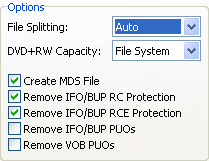 Under
Options, you can select if VOB files will be splitted, and at which size.
It is a good idea to leave this option at the default (Auto). If you use FAT32
you might want to set File Splitting to 4 GB though as FAT32 can't handle
files larger than 4 GB.
Under
Options, you can select if VOB files will be splitted, and at which size.
It is a good idea to leave this option at the default (Auto). If you use FAT32
you might want to set File Splitting to 4 GB though as FAT32 can't handle
files larger than 4 GB.
Create MDS File will create an additional file that can be used for CD emulator programs like Daemon Tools to load an image splitted into several files.
Then you can make DVD Decrypter remove region code (RC), RCE and PUO (prohibited user operations - for instance preventing you from changing the audio language without having to go through the menu).
That's all for the ISO read mode. You may also be interested in the general options that apply to all DVD Decrypter modes.
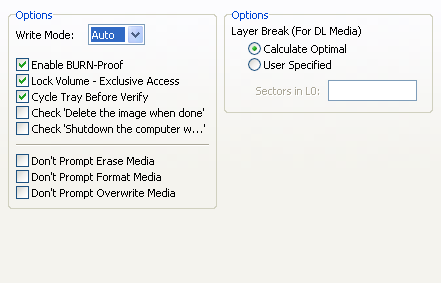 Leave
the Write Mode at its default. In this mode, DVD Decrypter will decide
which kind of disc it has to burn.
Leave
the Write Mode at its default. In this mode, DVD Decrypter will decide
which kind of disc it has to burn.
Keep Enable BURN-Proof so that DVD Decrypter will use mechanisms that your drive offers to prevent buffer underruns.
Lock Volume - Exclusive Access is also a good idea so that other applications won't interfere while DVD Decrypter is burning.
Cycle Tray Before Verify makes DVD Decrypter eject a burned disc before the verification pass.
Check 'Delete the image when done' automatically checks that option so that any burned image will be deleted after successfully burning. Similarly, Check 'Shutdown the computer w..' will check the shutdown option so that your PC will be shut down after a successful burn.
Then we have three options which concern deleting existing data on a rewriteable disc.
Finally, when burning dual layer media, you can configure where DVD Decrypter
will place the layer break by checking User Specified and specify how
many sectors have to be placed on the first layer. However, I strongly suggest
you let DVD Decrypter to that for you, especially if you're unsure about what
this option really does.
This document was last modified on
August 10, 2005