
The Big3 Way to Finding Nemo R1 (using two different
methods with the Autodetect and Uncheck Duplicate PGCs feature of DoItFast4U!)
With the release of DoItFast4U! 1.4.0 (and versions 1.3.1+ if you were a beta tester) there was a new feature added with very little documentation. Those that were Scenarist-savvy were able to figure out the usage of this feature, but many were left unaware of the true reason that this new feature was added. This guide is to finally explain how to use the powerful feature: Autodetect and Uncheck Duplicate PGCs.
In the decision of what DVD to use for this guide, I chose one that many have been having problems with. As a matter of fact, as of the writing of this guide, I haven't heard of anyone who has truly reauthored Finding Nemo R1 without butchering it (removing features, omitting features, etc). So, I undertook the task of finding out if could be done. It can, and now you will see how. I have also chosen to show you two entirely different methods with which to use your soon-to-be-newfound knowledge of duplicate PGCs: 1) Using IFOUpdate's Adjusted Cell Mode (ACM, an oft-discussed but never truly documented feature of ifoupdate) and 2) Reconstructing the IFO structure. By the time this guide is over, you should have both of these methods understood, and it will be to your discretion to choose which method you want to use for each future DVD you reauthor.
What you will need:DoItFast4U! 1.4.0
NuMenu4U
1.02 (Optional. If you don't reencode your menus, you have to use less bitrate
for your video. Version 1.02+ required for Finding Nemo)
DoCCE4U / BatchCCEWS
ReAuthorist
Ifoedit
IFOUpdate
Sonic Scenarist
Preparation
This is not a beginner guide. I expect that by the time you are reading this guide you have done many titles with the Big3 successfully. You should know the features and usage of DoItFast4U!, NuMenu4U, DoCCE4U/BatchCCE, and ReAuthorist.
To begin, we open up DoItFast4U and make sure that several key features are enabled: Autodetect and Uncheck Duplicate PGCs, Re-encode Menus Using NuMenu4U Before Demuxing, Create VIDEO_TS using unused VTSes (and CCEData.txt), Do Not Copy Menu Files, and DoCCE4U (Start Automatically). Make sure that AutoSwitch VTSes containing angles to VobID Demux is not checked. Enable AutoDetect NTSC Video Type. Set everything else like you normally would for any Big3 project. I personally unchecked the French and Spanish subtitle streams, of PGC 1, but left all the audio checked, including the Director Commentary (I've listened to the commentary, and it's quite entertaining!). Remember that the bitrate you use for your extras is also the bitrate that will be used by NuMenu4U to reencode the menus. An enhanced feature of selecting a separate bitrate just for the menus is planned in an upcoming DoItFast4U! beta release, not available at the time of this writing. After DoItFast4U! finishes analyzing the DVD, it will report that several PGCs were found to be duplicates, that it unchecked them, and it also logged this information into the DoItFast4Unotes.txt file (for easy reference later if you need it). You should see that the only PGCs that remain checked are:
VTS 01 = PGC2, PGC3
VTS 09 = PGC1
VTS 10 = PGC1
VTS 11 = PGC1
Why weren't the other PGCs checked? Because they contain VOBIDs that also exist in the PGCs that remained checked. To add these VOBIDs to your project more than once would be wasteful and take up valuable space that can be used for other video, right? Make sure you understand this concept. Here's a graphic example to help educate you on a DVD's real structure:
The video in a VTS is one long movie:
|
ONE LONG STREAM
|
VOBIDs are sections of that movie strung together:
| VOBID 1 CELLS 1-5 | VOBID 2 CELLS 1-20 | VOBID 3 CELL 1 | VOBID 4 CELL 1 |
An IFO File tells the DVD Player in what order to play these sections:
Example IFO (using IFOEdit):
PGC_1 (program chain): [Title(TTN): 1] [00:00:xx.xx / 30 fps] (Programs: 3)
(Cells: 4) (uses VOB-IDs: 1,2,3)
[Ch 01] [Pg 01] [Cell 01] [V/C Id: 1/ 1] : time: 00:00:xx.xx / 30 fps [Pos:
00:00:xx.00] [Frames: xxx]
[Ch 02] [Pg 02] [Cell 02] [V/C Id: 2/ 5] : time: 00:00:xx.xx / 30 fps [Pos:
00:00:xx.xx] [Frames: xxx]
[Cell
03] [V/C Id: 1/ 1] : time: 00:00:xx.xx / 30 fps [Pos: 00:00:xx.00] [Frames:
xxx]
[Ch 03] [Pg 03] [Cell 04] [V/C Id: 3/ 1] : time: 00:00:xx.xx / 30 fps [Pos:
00:00:xx.xx] [Frames: xxx]
PGC_1 tells the DVD Player, "Play 1/1, then play 2/5, then play 1/1 (again!),
then play 3/1". Notice 1/1 is played twice, yet if you look up at the previous
VOBID diagram, it is only in the video stream once. It could
be 40 minutes of video, which would make this PGC play for over 80 minutes,
even though in the video stream it only takes up 40 minutes. You must understand
this concept to understand this guide. Also note: even though the video stream
contains many more cells, the IFO told the player that for PGC_1, you only need
to play 4 VOBIDs. Most likely, another PGC in the same IFO uses the remaining
VOBIDs that were not in PGC_1. Though remember they can also use the ones that
were in PGC_1 again!
Now that you've understood the above concept, you know what the Autodetect
and Uncheck Duplicate PGCs feature is all about. It stops you from adding
redundant video to your project. The tricky part is getting the reauthored IFO
to use the data more than once, right?
Demux , Encode, and Create the Scenarist Script
Making sure that NuMenu4U is set up properly (see NuMenu4U's help menus for that) and that all the afore-mentioned steps in DoItFast4U! were completed, hit the "Do It" button and let NuMenu4U process the menus, and then let DoItFast4U! and DoCCE4U/BatchCCE demux and reencode your assets. Notice that I didn't use the normal method of the Big3 guide where you go from DoItFast4U! to ReAuthorist to DoCCE. This is because I don't strip DVDs, and I'm not removing any features. So there's no reason for me to have to use ReAuthorist to adjust any bitrate values, and therefore I instructed DoItFast4U! to go directly to DoCCE/BatchCCE after demuxing. Also note that ReAuthorist currently does not support BatchCCE, so if you are using later versions of BBWoof's DoCCE4U (now called BatchCCE) then DoItFast4U! is the only automated method to get to DoCCE4U/BatchCCE.
Since we're deinterlacing and detelecining and Finding Nemo's main movie is a telecine video, it takes a bit of time, but many hours later your video should be done.
Now open ReAuthorist, point it to the Working Directory (mine was "F:\PROJECTS\Finding_Nemo") and hit "Author It!". Open the ReAuthorist.SCP file that is created in your Working Directory with Scenarist, using the import script feature. Name it anything, I called mine RA1.scn.
IFOUpdate and the Mysterious ACM Mode
Now for the FUN!
Open IFOUpdate and in the Original IFO Path, browse to your original VTS_01_0.IFO. It should be in your DVD image drive if you follow the rules and are using the image mounting method that we've recommended countless times again. Once you've selected that, go to File>Graphically Display IFO Layout. WHHOOOOAAAA! What in the world are we looking at??!

OK let's break this down. The first 'tower' is a graphical depiction of each cell from the IFO in order it the appears in the IFO. The second 'tower' is the layout that IFOUpdate is expecting in the reauthored IFO in order to be able to use the ACM mode feature. From my tests, it seems to also wants all these cells in one PGC. I could be wrong, like I said there's never been decent documentation on this. Notice it's in VOBID order in this case. This might not pertain for all movies though, so if you're not doing Finding Nemo, make sure you check this.
So what have we found out? IFOUpdate expects an IFO with one PGC containing cells in this order: (using VOBID/CELLID notation)
1/1 , 2/1 , 2/2 , 2/3 , 2/4 , 2/5 , etc.
Now open up that same file (VTS_01_0.IFO) with IFOEdit. What do we see?

But WAIT! Those cells are all jumbled up?! There's VOBID8, then VOBID2, then
VOBID9, then some more cells of VOBID2, etc! And to top it off, it's Title 3,
PGC 3, not PGC 1 like IFOUpdate needs! How are we going to consolidate this
mess?!
Recreating the PGC to conform with ACM Mode - Rename the Scenes
OK, back to Scenarist. You should already have your project open. First things first, let's clean up some weird messy stuff that ReAuthorist made.
In the bottom right side of Scenarist is your Data and Tracks. Go to the Tracks tab, and then expand VTS_01_PGC_003 (the first PGC we actually demuxed, remember?). You should see all the cells that are in PGC3. But there's a catch. ReAuthorist named them using some god-awful naming scheme. For instance, in my project, The first cell was named vobid39_cellid1, the second was vobid36_cellid1, etc. For ease of use, lets rename them back to their proper names. Click on the first cell of PGC3 (hereafter called a scene, after Scenarist naming conventions). Click on it a second time, and it should switch to renaming mode (if it didn't, try again. You have to get the speed of the clicks down). Look back at the IFO in ifoedit. The first cell in PGC3 was actually 8/1, right? So rename the first scene in VTS_01_PGC_003 to VTS01_vobid8_cell01 like it should be. Hit enter, and then click -> click on the second scene. In the IFO, it looks that one should be 2/1. So rename it to VTS01_vobid2_cell01. Repeat this for each cell. Yes, there's 221 cells. Yes, it's going to take a long time. No, it's not 100% necessary, but if you don't do this step, your chances of getting confused later are intensely greater. Trust me, do this step and do it right. Stop at the end of VTS_01_PGC_003 though.

Notice that some of the way down the list, you'll recognize that a pattern is developing. I noticed two things:
1) You never have to change the cellidXX part of the name,
ReAuthorist seems to get this correct.
2) If you change a vobidXX to vobidYY, all
subsequent vobidXX's will also be renamed to vobidYY's.
This should help facilitate this step a lot. What I did once I realized this
was go thru and do all the vobid2s, then start at the beginning and do all the
vobid3s, etc.
Recreating the PGC to conform with ACM Mode - Create the single PGC
OK, our scenes are all named properly. Now go to the Scenario Editor, and in the Scenario pan to the farthest left so you can see Title_1 of PGC_1. You'll notice that ReAuthorist created a PGC for every PGC in VTS 1 in the original IFO. But remember, IFOUpdate only wants 1 PGC. Let's delete ALL the Titles in VTS 1, and start from scratch. Click on each Title of VTS 1 and hit delete. Once you are done, VTS 1 should be standing alone and bare. Right click on it, and select Add Title. Use the default name (Title 1).
Now it's time to add scenes to this. Looking back at IFOUpdate's GUI Diagram, we see that the first cell is supposed to be 1/1. Hmm where is this cell? In our renaming, we renamed vobids 2-105, but we never did vobid1. Let's look at the IFO in IFOEdit again.

Ahh there is a 1/1. It's a cell in PGC2. And from what we can see by looking at the IFO, it's a dummy cell. How do we know this? It's length is 00:00:00.18. Less than a second long. The only 2 reasons for a cell of that length would be a slideshow or a dummy cell. If it was part of a slideshow, there would be several of these short cells in a row, which there is not. Since I know that this isn't a slideshow, it must be a dummy cell.
Remember how ReAuthorist works? It makes dummy cells itself for any PGCs that it could not find in your Working Directory, but that it thinks are supposed to be in the IFO. Well we omitted PGCs 1 and 2 from being demuxed. So ReAuthorist should have created dummies for them. So going back to your track list, expand VTS_01_PGC_001. One scene exists in it, and it's a dummy. Expand VTS_01_PGC_002. One cell again, another dummy. We'll use on of these dummies for the dummy cell we need in the Scenario. I chose the one in VTS_01_PGC_002 because it's oddly enough named vobid1_cell1.
Drag the cell from VTS_01_PGC_002 up and drop it onto the Title 1 box. Scenarist will automatically create a PGC 1 for it (in the IFO, it's impossible to have cells and no PGC. Scenarist knows this and compensates for you). It will then put the first program (which is a chapter, you can see the one in the little box to the left of it telling you that it is chapter 1) below that and then the scene that you dragged will be placed below that. It should look like this (theres a scene below the chapter, I just didn't have it showing):

So far, so good. Theoretically we could just create one chapter per vobid/cellid that we see in the IFOUpdate GUI Diagram, right? Nope. This won't work. There's a valid reason why it won't work. And it's why even if you forced yourself to do this the way the author of IFOUpdate states to (using Maestro and such) it would fail also. It's probably why many have failed trying to author this. The reason: Creating one chapter for each scene would result in PGC 1 having 221 chapters. Impossible. As you may have noticed in the past, chapters never go that high. There's a reason. DVD Spec states that the max number of PGCs per Title is 99. Whoa! How are we going to get around that?
The answer is simple. We're going to add cells without adding chapters. Yep, it works. Let's get started.
Look back at the IFOUpdate GUI. The second cell called for is 2/1. Ahh, nice! That's in PGC3, we renamed it a while back. In the track list, expand VTS_01_PGC_003 again, and look for VTS01_vobid2_cell01. It should be the second scene. Drag it and drop it onto the Program (chapter) 1 that is under the PGC. Do not drop it onto the PGC, because that would create another chapter, and we just want another cell. Look back to the IFOUpdate GUI. The next VOBID is 2/2. Drag and drop VTS01_vobid2_cell02 onto the Program. Repeat this for each cell. It should look something similar to this:

This is going to take some time, and it's vitally important that you are precise because this is the actual 'playlist' for the movie.
You're going to hit a snag when you get to 7/1 in the IFOUpdate GUI. Hmm where is it in our scenes? Let's go back to IFOEdit.

There it is. In PGC 1 at the very end. Notice anything? Yep, another dummy cell. You'll get very good at spotting these, especially at the end of PGCs.
So we need a dummy? OK, well lets use the same one we did before. Add the scene VTS01_vobid1_cell01 from VTS_01_PGC_002 to the VTS 1 Program in the Scenario just like you've done with the last hundred or so cells.
Continue on with the rest of the cells, until you reach 56/1. Hmm.. this cell is in the IFOUpdate GUI, but not in PGC3. In the IFO, you'll find it in PGC4, as a dummy cell. Look at 57/1. Another dummy cell. 58/1? Another dummy. Yes, you're onto something. The entire rest of the cells in the IFOUpdate GUI are in fact dummy cells. What I did was drag VTS_01_PGC_002's VTS01_vobid1_cell01 cell into the Scenario one time for every dummy cell. I forget how many there was. Around 50 or so. Make sure you get this number right though. If you have it wrong, ACM mode will not work. At the end of this, PGC 1 should have 221 cells. Congratulations, you're done with VTS 01! Close IFOUpdate and IFOEdit and let out a small sigh.
Ready to compile? Well... not quite. VTS 11 also had some duplicate cells and we need to take care of them.
Recreating the PGC to the Original IFO Structure - Duplicate PGCs Method #2 - The Other White Meat
So lets switch over. Open VTS_11_0.IFO in IFOEdit. Take a look at the structure. Pretty simple eh?
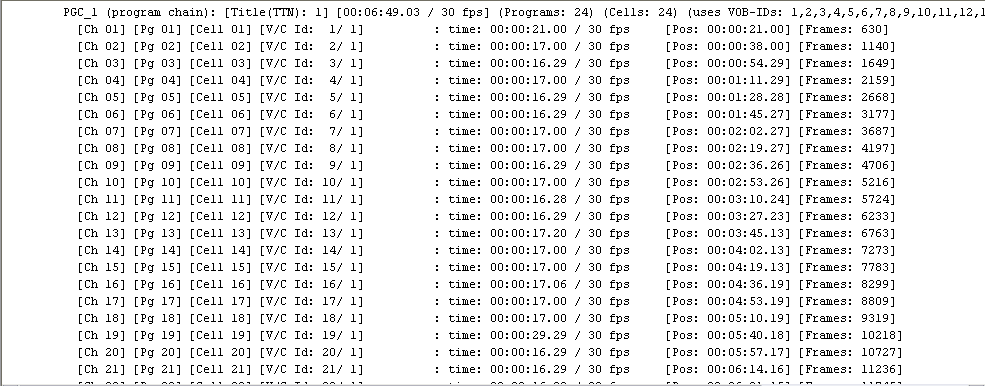
PGC 1 is just a straight collection of cells, most of them are around 17 seconds in length.

The other PGCs use one cell from PGC1, and then a dummy cell. Each one has a separate vobid for the dummy cells, but that's unnecessary. The author could have actually saved a tiny bit of space if they'd used one cell for each ending cell. But, that's irrelevant.
So we know the structure. Do we want to do the same thing we did for VTS 1? Well, we could, and it would work. But for something as simple as this, let me show you another way.
Let's start out by renaming all the scenes in VTS 11. You know how to do this by now, right? Expand VTS_11_PGC_001 in the track list, and start renaming the cells to conform with PGC 1 in IFOEdit. It should look like this:

Once this is done, it is time to recreate the IFO structure.
Look in the Scenario Editor. Notice that VTS 11 only has one PGC. But the IFO shows 24! Where's the rest?
The answer is: nowhere. ReAuthorist saw only PGC 1 for VTS 11, because we didn't demux any other PGCs. If we would have demuxed another PGC, like PGC 12, it would have seen that we had PGC 1 and PGC 12, figured out that there were PGCs 2-11 missing, and made dummy PGCs for them. But since we only did PGC1, there were no tell-tale signs that led ReAuthorist to know there were more PGCs. Therefore, it only made PGC 1, and considered it's job done.
But we need those other PGCs. So, let's create them. In the Scenario Editor, right click on the box for VTS 11 and select New Title. Select the default name (Title 2) and hit enter. Right click on the Title that is created and select New PGC. Ok, now we have Title 2 PGC 2 in there. Before we go further let's figure out what to do with it.
Look at your IFO at PGC 2. The first cell of PGC2 is vobid 1/1. Go to your track list and in VTS 11, find your freshly renamed VTS11_vobid1_cell01. Drag and drop that onto the PGC 2 in VTS 11 in the Scenario Editor. This will create a chapter and a cell for 1/1. Look back at the IFO. The second cell of PGC2 is 25/1. A dummy cell. Hmm we don't want to use the dummy we used for VTS 1, because that's an entirely different VTS. But we have no dummy cells in VTS 11. Or... do we?
Yes, we do. When in doubt, look for the last cell of a PGC. In this case, look at PGC 1. There it is, a 00:00:00.18 cell at the end. A perfect dummy for our needs. In the track list, drag VTS01_vobid24_cell01 up and drop it onto the PGC2 (not the Program like in VTS 1) of VTS 11. This will create another chapter, and a corresponding cell.
An additional note:
When doing other projects, it isn't always a collection of chapters. Sometimes there's cells that are not chapters. Consider this IFO:

In this PGC, there's only one chapter but two cells. To author this, you would
drag the first cell (1/1) onto the PGC, creating a chapter. But then instead
of dragging the next cell onto the PGC, you'd drag it onto the Program (chapter)
instead, just like you did in VTS 1. These are important concepts to get down.
Once you understand how to add a cell vs. a chapter, you will basically know
how to put together any IFO.
Ok, back to our project. PGC 2 is done. Let's create another Title and another PGC. Once again in the Scenario Editor, right click on the box for VTS 11 and select New Title. Select the default name (Title 3) and hit enter. Right click on the Title that is created and select New PGC.
Repeat the steps of adding the cells to PGC3. Then make another Title and PGC
for PGC4, and so on. Continue until you've completed Title 24 PGC 24. Close
IFOEdit.
More IFOUpdate Madness
Compile the project normally, using the Layout Editor.
Here comes the final steps. Because of the frustration many users have with IFOUpdate, I chose to go thru this process meticulously and also to show you what I call the "Eyes`Only method of IFOUpdate".
Eyes`Only method of IFOUpdate
First off, let me state that the way Doom9 shows you to perform the IFOUpdate steps is not wrong. It is perfectly sound, and if you follow the directions it works correctly. However, I use a different method, and my method might be easier for some to understand. My method also uses less space on the HDD, and is super-quick because there's no copying of files.
My method:
Move the scenarist generated .vobs (from only the VTSes that you chose to reencode) from the \0\VIDEO_TS folder that Scenarist created into into the \VIDEO_TS folder. Do NOT move the .ifo and .bup files. The resulting \VIDEO_TS folder is then the complete set needed.
Reminder: Only copy across the .VOBs from the video title sets that were actually processed (in this project that means VTSes 1, 9, 10, and 11), and NOT the .VOBs from the unprocessed sets, as the ones Scenarist generates are merely dummies.
* IF AT ANY TIME DURING THIS STEP YOU GET A 'DO YOU WISH TO REPLACE THIS FILE' PROMPT, YOU HAVE DONE SOMETHING WRONG *
Another note: NEVER touch the VIDEO_TS.* files! The correct VIDEO_TS.VOB, VIDEO_TS.IFO and VIDEO_TS.BUP to use is the \VIDEO_TS ones, not the Scenarist-generated ones (\0\VIDEO_TS). Using my method, those files are already in \VIDEO_TS so you don't need to do anything except make sure you do not copy the Scenarist-generated ones over.
OK, files are moved. Time for IFOUpdate.
Let's start with VTS 01. We did this one with intention to be used with ACM Mode, so we have to configure IFOUpdate for that. Open IFOUpdate and Select Mode>Adjusted Cell Mode. Click Options and set your options to:

If you use Doom9's IFOUpdate guide, you'll notice a couple differences. First, I selected VTS_TMAPTI Table Transfer. If this isn't selected, it will be difficult to seek in the final output. Also, I selected Copy Audio and Subpicture Tables. Hmm was that necessary? Actually, yes it is. Look at the IFO for VTS 01:

Notice that Subpicture 4 has an ID of 0x20,0x23. In my experience, if you leave an IFO with two IDs in one subpicture stream, the settop will not show the substream at all. The reauthored IFO has Subpicture 4 with 0x23 only. When we use the Copy Audio and Subpicture Tables setting, this table is copied over, and the final IFO has 0x23 only for subpicture 4 and plays correctly.
Set your paths correctly like shown below. Original path is the \VIDEO_TS folder, Authored path is the 0\VIDEO_TS folder.

Hit Update IFO, and if you did VTS 01 correctly in Scenarist, it should go thru without errors. If it doesn't, you need to take a look at your VTS 01 in Scenarist and figure out what you did wrong (might have an extra dummy cell or be missing one).
The rest of the PGCs can be done using normal IFOUpdate mode. So select Mode>Standard. All the other settings are fine the way they are (though Copy Audio and Subpicture Tables isn't necessary on this one). Set your paths correct for the next IFO (VTS 09 for Finding Nemo) and hit Update IFO. Repeat this for VTS 10 and VTS 11. No, no special procedure is necessary on VTS 11. We reauthored it to match the exact structure that it was in the original IFO, so a normal IFOUpdate will work perfectly!
If you do not get errors updating VTSes 9 thru 11... Congratulations! You've successfully reauthored Finding Nemo!
I recommend you image with Imgtool 0.9x and burn with DVD Decrypter. I did this and my backup plays flawlessly.
-----------------
Last modified 12/06/2003 by Eyes`Only
Author's note: I`m currently working a contract job as a network engineer in San Diego, California. Though I have no official (Bachelor's Degree in Computer Science, but no scholastic courses related to DVD) experience authoring DVDs, I am quite knowledgeable in DVD authoring as you can deduce by my app, guides, and commentary, and would love to pursue a job in a DVD authoring studio. If you know someone that can help make this happen, please email me using my contact form on http://www.doitfast4u.com. Thanks.