Advanced and VIP features of required applications
DoItFast4U, NuMenu4u, Scenaid all support more advanced features and specialist features only available to VIP users. This section of the guide will give you an insight into what the advanced features are, and also what the VIP features are.
The advanced feature here is the AVS script editor. Here you can change the AviSynth scripts to whatever you feel are appropriate (see the forums). I find the default scripts are adequate, although applying IVTC to Hybrid and Telecine sources is worthy of investigation. Return
Under Other Options the Options screen will contain an extra set of options
![]()
Here you can pre define which Audio Langauges and which Subtitle Languages will be chosen when a disc is opened. Here I only want the English audio tracks and English subtitle tracks. Always Select Unknown Subs should be switched ON. Many discs that have BOV features (like the white rabbit feature of the Matrix) have subtitle tracks without a defined language. They might appear in the subtitle selection box as 0x2a - (WL) where as normally they would show as 0x2a - EN (WL) - NB this is just an example
Under AVS Script Editor you also have the choice to choose DGIndex instead of DVD2AVIdg. Always choose this, and then in Scenaid turn OFF Create New D2V/AVS with DGDecode. DIF4U will now accurately create the d2v file so there is no need for Scenaid to redo it. You will need to download the DGMPGDec package and drop into the DoItFast4U/new.d2v folder. Return
HC Encoder Options is subdivided into Profile, Matrices and Use Original Matrix. Profile we have already covered. Use Original Matrix will scan the original video segment and determine what the original Encoding Matrix used was. This will then be written into the HC Encoder .ini file as a custom matrix. Selecting this option will then disable the Matrices section. Unselecting will re-enable the Matrices section.
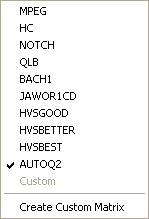 In the Matrices section we can choose our preferred encoding Matrix
for HC Encoder to use. These are internal matrices that HC Encoder
supports. The standard (and default) is MPEG which is a slightly modified
version of the Standard MPEG that CCE uses. However, this modified
matrix seems to be widely used in authoring houses.
In the Matrices section we can choose our preferred encoding Matrix
for HC Encoder to use. These are internal matrices that HC Encoder
supports. The standard (and default) is MPEG which is a slightly modified
version of the Standard MPEG that CCE uses. However, this modified
matrix seems to be widely used in authoring houses.
There is also the ability to create your own custom matrix. If a custom matrix is not found in the install directory then Custom will be disabled.
Selecting Create Custom Matrix will present
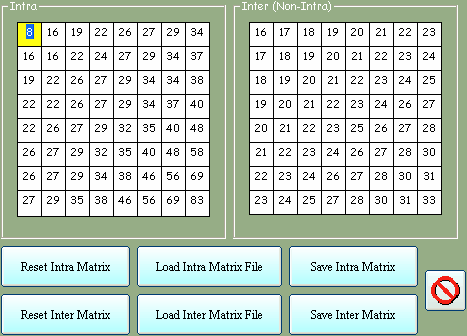 Here
you define your own matrix. Values from 8 - 255 are supported by HC Encoder.
Here
you define your own matrix. Values from 8 - 255 are supported by HC Encoder.
Reset Intra Matrix and Reset Inter Matrix will reset the matrices to their default values.
Load Intra Matrix File and Load Inter Matrix File will load a predefined matrix file. NB Intra and Inter and independent of each other, so each has its own file. Pre defined matrix files must be in an 8*8 grid formation with the delimiter as whitespace or , or ; or * or > or >>
Save Intra Matrix and Save Inter Matrix save the matrix files respectively.
Opening the Encoder settings (Show Encoder Options Screen) will allow access to the CCE Quality matrices and GOP structure.
In GOP settings you can choose the GOP structure you want, Restrict I frame insertion, Close GOPs. Unless you need these I would leave them all OFF and just make sure that AutoGOPSize is selected.
Quality settings enables you to choose the encoding matrix wanted (the five CCE presets are included), select the actual quality settings (CG, Animation etc.) or specify your own custom settings (to enable Detailed Settings select Custom Settings). You can also specify frame type and scanning method, Intra DC Precision and the Quantizer setting. Altering the Quality settings will increase the encoding time.
As with DIF4U, NuMenu4u has a built in AVS Script Editor (AviSynth -> Show Normal Script Editor). Unlike DIF4U there is no need to alter the scripts for IVTC as we have already turned this feature ON (in previous guide). Return
The VIP features of NuMenu4u mainly revolve around the use of Muxman (builds 0.14 and 0.15) instead of Scenarist. NuMenu4u has a built in Preview Screen that enables removal of unwanted material - including automatic removal and if Muxman is being used then individual buttons can be removed also.
Muxman 0.15 is recommended to be used.
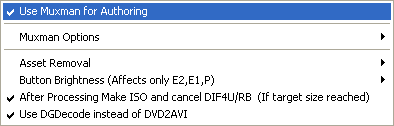 If
the target size of 4.3GB is reached by processing the menus alone then an ISO
will be created, and DIF4U halted. Turn ON After Processing Make ISO.
If
the target size of 4.3GB is reached by processing the menus alone then an ISO
will be created, and DIF4U halted. Turn ON After Processing Make ISO.
Use DGDecode instead of DVD2AVI is a must.
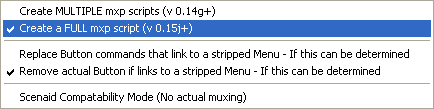 Create
a FULL MXP script is wanted for Muxman 0.15+, MULTIPLE MXP scripts for Muxman
0.14
Create
a FULL MXP script is wanted for Muxman 0.15+, MULTIPLE MXP scripts for Muxman
0.14
If a button links to a menu that has been stripped then Replace Button commands will alter the button command accordingly whereas Remove actual Button will remove the button entirely.
Scenaid Compatibility Mode is for a future generation of Scenaid.
Asset Removal will show
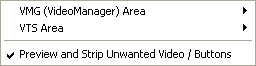
![]()
The VMG areas are nearly always full of warnings and often full of rubbish that takes up unnecessary space. VMG Area will show the above. Turn Remove assets that have no buttons ON, and Automatically Select the VMG for processing to ON.
Preview and Strip Unwanted Video/ Buttons should also be switched ON, if you want to manually remove rubbish and buttons. This screen also has a real-time AVS editor, so any changes can be made and instantly played back to test.
The actual VOB Preview screen will be covered later. Return
Due to Scenarist limitations Scenaid has the ability to manipulate the button highlights (e.g. the white rabbit feature of the Matrix) to ensure compatibility with Scenarist's little quirks. To manually force some alterations then Options -> Sub Handling -> Advanced Subtitle Options will present
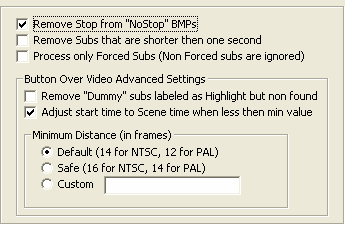 Remove
Stop from NoStop BMPs is on by default.
Remove
Stop from NoStop BMPs is on by default.
Remove Subs that are shorter than 1 second will do just that.
If you only want forced subtitles (for example foreign language speaking) then select Process only Forced Subs. I want all the subtitles so this is OFF.
Remove Dummy subs will remove any subs that according to the analysis of the VOB file should have button highlights associated with them but haven't been found. This seems so rare its not worth bothering with.
Adjust start time to Scene time is a MUST to avoid Scenarist not making any buttons (another quirk).
Leave the Minimum Distance as the default. If for any reason your final output has no selectable buttons in the main feature and is supposed to have, the chances are Scenarist didn't make them properly. Set to Safe if this occurs. Return
As with NuMenu4u, Scenaid's VIP features revolve around Muxman 0.15.
Authoring Options -> Muxman will present
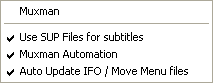 To
turn on Muxman use, deselect everything under the Scenarist Options, and select
all the options in Muxman as shown, and finally press the Muxman button.
To
turn on Muxman use, deselect everything under the Scenarist Options, and select
all the options in Muxman as shown, and finally press the Muxman button.
To increase the authoring speed, Muxman supports .sup files instead of individual bitmaps. Use SUP Files for subtitles should be switched ON. It makes a huge difference in speed but also there are some special subs (HellBoy for example) that aren't processed correctly when left as bitmaps by either Muxman or Scenarist. As a sup file they are. Scenaid will auto update our files afterwards and recombine all the necessary files ready for image creation. Return
BatchCCEWS (Advanced Features)
![]() BatchCCEWS
allows for custom matrices, by pressing the Editor button.
BatchCCEWS
allows for custom matrices, by pressing the Editor button.
In the screen presented either Load an existing .mat file to use, or create a new matrix. Remember that although the DVD standard allows for valued of 8-255, CCE only accepts values up to 127. Save the new matrix. Exit the screen, and you're new matrix will now appear in the drop=down list. Make sure it is selected.
>> Back