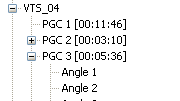 As
you can see most PGCs have a little plus sign which means they contain multiangles.
PGC2 - PGC6 have 3 angles each, PGC7 has only 2 angles.
As
you can see most PGCs have a little plus sign which means they contain multiangles.
PGC2 - PGC6 have 3 angles each, PGC7 has only 2 angles.DVD Extras in CCE
This guide is an extension to the IfoEdit/CCE guide. While I'll discuss the creation of a complete DVD-R project (The Cell, R1) I will focus on re-encoding the extras, which in this case even include multiangles. I will often refer to techniques that you can learn by reading the IfoEdit/CCE guide so if you're not familiar with that document it's time to read it now before you proceed.
You will need the same software as in the IfoEdit/CCE guide
Step 1: Preparation
Here's the listing of the VOB files on the original DVD:
19.10.2000 00:13 14'192'640 VIDEO_TS.VOB
19.10.2000 00:14 190'283'776 VTS_01_0.VOB
18.10.2000 23:30 1'073'723'392 VTS_01_1.VOB
18.10.2000 23:31 1'073'272'832 VTS_01_2.VOB
18.10.2000 23:32 1'073'723'392 VTS_01_3.VOB
18.10.2000 23:34 1'073'614'848 VTS_01_4.VOB
18.10.2000 23:35 651'485'184 VTS_01_5.VOB
19.10.2000 00:17 8'192 VTS_02_0.VOB
18.10.2000 23:35 124'147'712 VTS_02_1.VOB
19.10.2000 00:17 8'192 VTS_03_0.VOB
18.10.2000 23:36 577'509'376 VTS_03_1.VOB
19.10.2000 00:18 8'192 VTS_04_0.VOB
18.10.2000 23:37 1'073'577'984 VTS_04_1.VOB
18.10.2000 23:39 1'073'664'000 VTS_04_2.VOB
18.10.2000 23:39 141'867'008 VTS_04_3.VOB
19.10.2000 00:20 8'192 VTS_05_0.VOB
18.10.2000 23:39 17'395'712 VTS_05_1.VOB
VTS_01 is the main movie. Along with the menu file it fills up more than one DVD-R so you'll have to re-encode it as well. In my case using the regular CCE encoding procedure and dumping the 2ch English audio and 6ch music only soundtrack I reduced the size of the main movie to 2.26GB. As you can see the VTS_04 set which contains most of the extras is also excessively large so we're going to reduce its size as well.
Let's have a closer look at that VTS set.
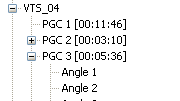 As
you can see most PGCs have a little plus sign which means they contain multiangles.
PGC2 - PGC6 have 3 angles each, PGC7 has only 2 angles.
As
you can see most PGCs have a little plus sign which means they contain multiangles.
PGC2 - PGC6 have 3 angles each, PGC7 has only 2 angles.
You have to rip PGC1, then rip the 3 angles of PGC2-6 and the 2 angles of PGC7. Just to make sure that you don't get confused with all the source files I suggest you put them into separate folders. I chose the following naming convention: PGCX_anglenumber so I got PGC1, PGC2_1, PGC2_2, etc.
And while we're at it let's check for possible extra audio channels or subtitle channels but as we can see the extras are rather simplistic so there's no additional complications to be worried about.
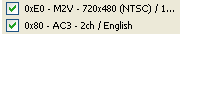
Step 2: Transcoding
You can encode PGC1 following the CCE guide. For all the other PGCs we have another layer of complexity as the streams will be used in a multiangle setup. However, the procedure is still pretty much the same. The only difference when you set up CCE, is that when you configure the GOPs you have activate the following options:
DVD Video multiangle, Close all GOPs and Disable auto I frame insertion. All the other CCE options remain the same.
Though as the extras are interlaced and not of very good quality in the first place I simplified the CCE procedure a bit: Instead of performing a first pass in CQ mode, then check for gray areas, I set encoding to 3 pass VBR with an average bitrate of 1850kbit/s, a minimum bitrate of 0kbit/s and a maximum bitrate of 9000kbit/s.
As we have 17 files to be encoded using the same settings it's pretty exhausting
to set up every source the same way. So what I did was first load the every
avs into CCE:
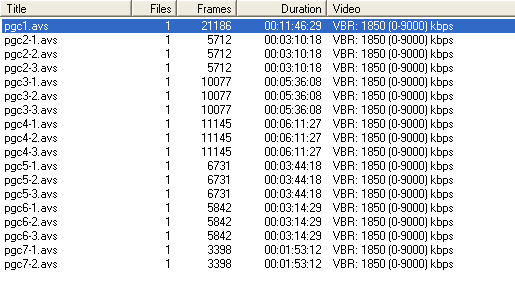
In order not to have to set up each source file separately you should define a standard profile that contains the required settings as explained in the CCE guide.
Once you're done press the Encode button to start encoding.
Step 3: Re-authoring
Once you're done encoding (don't forget the main movie ;) start up Scenarist and set up a new project as in the IfoEdit/CCE guide. Then set up the main movie as in the aforementioned guide. As usual we start with the main movie which in this case has two 6ch tracks, one the regular English track, the other a music only track. We also have a 2ch English track and 2 commentary tracks. I decided that I did not need the 2ch version of the audio track along with the music only track so I replaced them with a 32ms dummy track (the exact procedure can be found in the IfoEdit/CCE guide). Below you can find the setup of my main movie track. Chapters were done using ScenChap as usual.
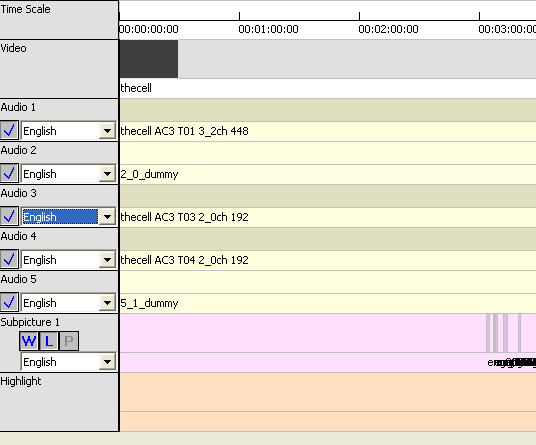
Now for the extras. Create one track for each PGC by dragging and dropping the first angle file of each PGC to the track editor.
Then let's start with PGC1:
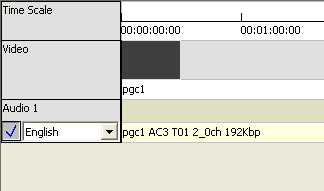 Basically
we have nothing special here. Single audio track, no subtitles and no chapters.
Basically
we have nothing special here. Single audio track, no subtitles and no chapters.
PGC2 - PGC6 will essentially look the same.
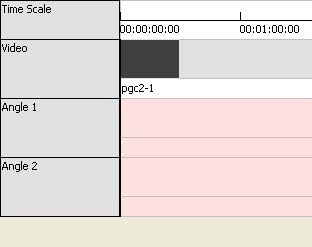 First
you add your audio track as usual, then you press the Angle button (the one
with a movie camera on it, 4th button from the right)
First
you add your audio track as usual, then you press the Angle button (the one
with a movie camera on it, 4th button from the right)
![]()
which will create an empty angle entitled Angle1. Do this again to also create Angle2. Then you drag and drop pgcx-2 onto the first angle and pgcx-3 onto the second angle. As you can see on the left all angles have the same length. In fact, if they didn't Scenarist wouldn't even let you add them.
In the end your track has to look like this:
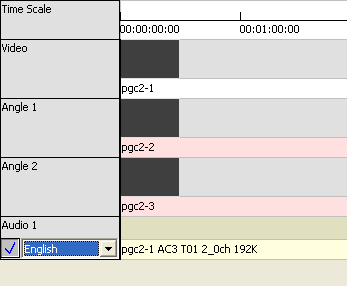
For PGC7 the situation is slightly different as we only have 2 angles. However, if you were to only add the additional angle Scenarist would complain when you try to compile so we have to trick it into believing that PGC7 also has 3 angles. To do that you create 2 additional angles as usual, but then you add the 2nd angle to both extra angle positions. Here's how it should look:
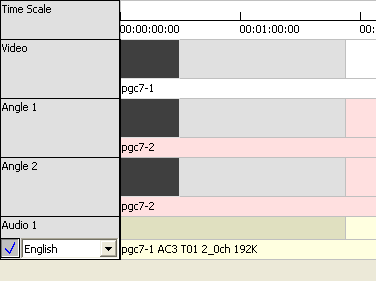
Now that we have created all the necessary tracks it's time to go to the Scenario editor. First you have to add another VTS set to include our extras (the first VTS set will be used for the main movie). You can do that by right clicking in the scenario editor, then selecting add VTS.
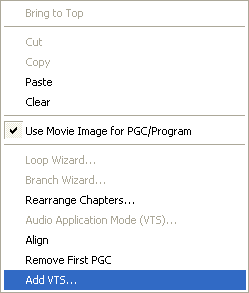
Then you add the main movie to the Title folder of VTS_01 and then you add all the Extra PGC tracks to the Title folder of VTS_02. In the end it will look like this:
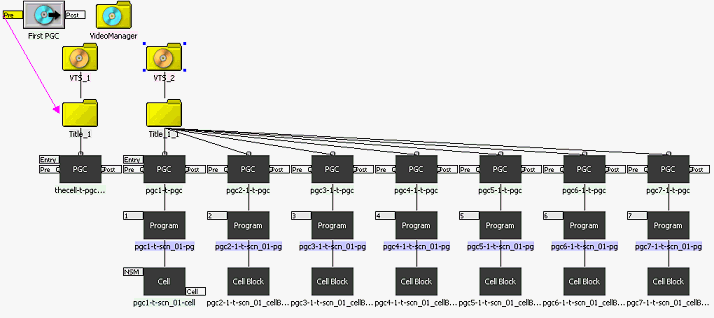
I "closed" the PGC of the main movie (VTS_1) to have more room to show the extras. As you can see the first PGC in VTS_2 has just a cell whereas all other PGCs have a Cell Block which means they contain multiangles.
Then you go to the Layout editor where you compile the project.
Step 4: Merge the Scenarist files into your project
Scenarist produced the following files:
18.07.2002 15:32 6'144 VIDEO_TS.BUP
18.07.2002 15:32 6'144 VIDEO_TS.IFO
18.07.2002 15:32 67'584 VTS_01_0.BUP
18.07.2002 15:32 67'584 VTS_01_0.IFO
18.07.2002 15:34 1'073'686'528 VTS_01_1.VOB
18.07.2002 15:37 1'073'620'992 VTS_01_2.VOB
18.07.2002 15:38 283'977'728 VTS_01_3.VOB
18.07.2002 15:38 124'928 VTS_02_0.BUP
18.07.2002 15:38 124'928 VTS_02_0.IFO
18.07.2002 15:41 1'073'709'056 VTS_02_1.VOB
18.07.2002 15:41 256'786'432 VTS_02_2.VOB
First of all you have to rename VTS_02 to VTS_04 as the extras were contained in VTS_04 on the original DVD. Then you copy these new VOB files to the folder where you have the files that are not to be changed (which means basically everything but VTS_01_x.VOB and VTS_04_x.VOB).
All that remains to be done now is use IfoUpdate to adjust the IFO files, additional IfoEdit processing (remove region protection, etc.) and finally burning. All these operations can be found in the IfoEdit/CCE guide.
Thanks to Trilight who initially came up with this method. Without his work this guide would not exist.
This document was last updated on 07/18/02