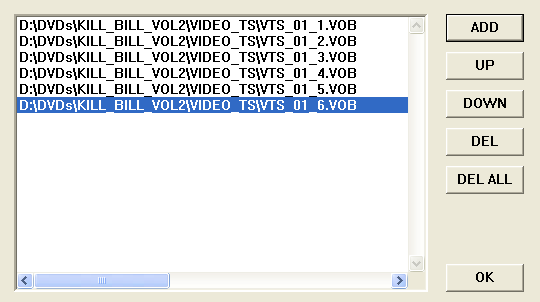
DGIndex
At first you'll have to load your source files. Press F2, and select all your VOB files (or your .mpv file in case you're doing DVB). DGIndex will then show the following screen:
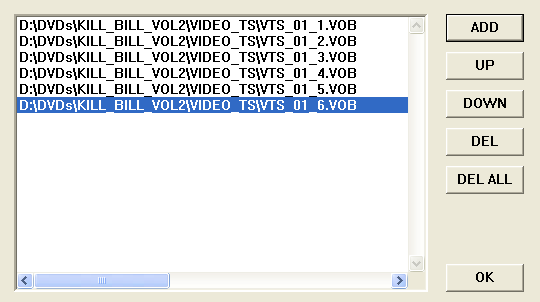
The next step is finding out what kind of movie we're dealing with. First of all, select Video - Field Operation and set it to Honor pulldown flags. Then F5 to start the preview. Let it run for a bit and watch the status window.
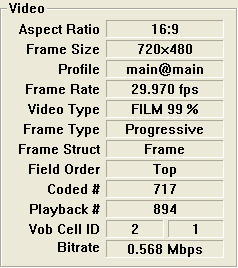 There
are two things you may want to write down: The first is Aspect Ratio.
Here you'll either get 16:9 or 4:3. The other is the Frame Type.
There
are two things you may want to write down: The first is Aspect Ratio.
Here you'll either get 16:9 or 4:3. The other is the Frame Type.
Then we need to figure out the proper framerate:
Frame Rate = 25.000 fps: your source is PAL. If the frame type is Interlaced, start the preview again and watch closely if you see no horizontal black lines going through the picture then the frames are actually progressive and you're already done here. If there are such black lines, try changing the field order by selecting Video - Field Operation - Swap Field Order and run the preview again. If you can still see horizontal lines reset the Field Operation to None, otherwise leave it as it is.
Frame Rate = 20.000 fps: your source is PAL and you have Forced FILM activated. Set Field Operations to None to get the correct framerate.
Frame Rate = 29.970 fps: Let the preview run for a couple of minutes, then take a look at the Video Type: If it's FILM at a percentage higher or equal to 95% or if it only shows FILM you can activate Forced FILM as shown below. Otherwise you will have to perform IVTC (that process will be explained later on).
Frame Rate = 23.976 fps: This is the result of activating Forced FILM for an NTSC movie. If the Video Type is FILM or FILM at a percentage higher or equal to 95% you're all set. If the percentage is lower or the type is NTSC then you have to set Field Operation to None and perform IVTC (that process will be explained later on).
DGIndex is also showing you the audio tracks:
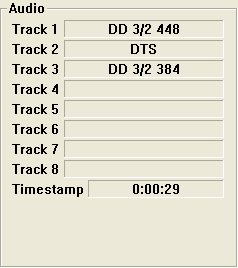 While
only an IFO parsing capable program can tell you which track is in which language,
this already gives you a basic overview.
While
only an IFO parsing capable program can tell you which track is in which language,
this already gives you a basic overview.
If you have a 3/2 and a 2/0 channel and the disc contains a commentary track,
you'll know that the 2/0 track is the commentary so you know to enable demuxing
of track 1 to get the proper audio.
This is how you activate Forced Film:
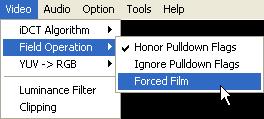
The next thing to do is setting up audio demultiplexing. You can skip this if
you're doing DVB or if you came here from a Gordian Knot guide (in that case
your audio has already been demuxed and you need not to do it again). If you
want to keep all audio files, select Audio - Output Method - Demux
All Tracks (AC3, MPA, DTS).
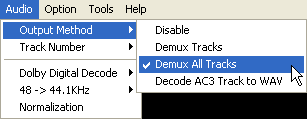
In case you rather only have one audio track (you can't have more than one
but not all), select the Track Number menu and select the appropriate track.
How do you know which is which? When you were ripping the DVD (if your source
was a DVD), DVD Decrypter showed you a list of audio tracks with languages.
The tracks are in the order shown there and DGIndex' preview also gives you
some pointers.
Now you'll just have to create a DGIndex project file which can then be processed further. If you only want to process a part of the movie you can use the following two buttons to mark the beginning and end of the part you want to process:
![]()
![]()
Then press F4, or select File - Save Project to create a DGIndex project.
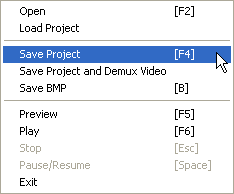
This will take a few minutes. After this operation you can close DGIndex. Do not move or delete the VOB files until you have completed the whole process and have the movie ready to be burned. After the saving has finished you'll have a d2v file and a number of AC3 files which have names similar to this: ap AC3 T01 3_2ch 384Kbps DELAY -66ms.ac3. TXY is the track number (usually 01 is the English one). Write down the DELAY value (-66 in this case) somewhere. Play the AC3 tracks in your software DVD player or player that belongs to your DVD hardware card to find out which one is the right language. Then you can delete the tracks that you don't need.
>> BACK
This document was last updated on August 1, 2005