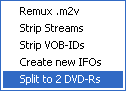
Split a DVD to 2 DVD-Rs
If a DVD-9 is smaller than 2 DVD-5s, why not simply split up a movie and put it onto 2 DVD-Rs? Well, for quite a while that couldn't be done but thanks to IfoEdit and WZ_man from my forum it's now possible. IfoEdit 0.89 has added an automatic split feature so if you read this guide before chances are you will see something completely different ;) This guide is based on a document by Derrow.
You'll need the following software in this guide:
Table of content:
1: Rip the DVD
2: Split the DVD
3: Adjust the start point of the 2nd chapter
4: Make the disc region free
5: Remove User option prohibitions
6: Final sector adjustments
7: Burn the DVD
I'm going to illustrate this procedure using the disc American Pie, R1.
First you have to copy the whole content of your movie to your harddisk. The best tool for the job is DVD Decrypter.
Here's the full directory listing we get after ripping:
09.03.2002 13:19 26'624 VIDEO_TS.BUP
09.03.2002 13:19 26'624 VIDEO_TS.IFO
09.03.2002 13:19 28'420'096 VIDEO_TS.VOB
09.03.2002 13:19 18'432 VTS_01_0.BUP
09.03.2002 13:19 18'432 VTS_01_0.IFO
09.03.2002 13:19 20'480 VTS_01_0.VOB
09.03.2002 13:19 10'240 VTS_01_1.VOB
09.03.2002 13:19 98'304 VTS_02_0.BUP
09.03.2002 13:19 98'304 VTS_02_0.IFO
09.03.2002 13:19 81'121'280 VTS_02_0.VOB
09.03.2002 13:22 1'073'709'056 VTS_02_1.VOB
09.03.2002 13:25 1'073'709'056 VTS_02_2.VOB
09.03.2002 13:27 1'073'709'056 VTS_02_3.VOB
09.03.2002 13:28 1'073'709'056 VTS_02_4.VOB
09.03.2002 13:29 666'392'576 VTS_02_5.VOB
09.03.2002 13:29 14'336 VTS_03_0.BUP
09.03.2002 13:29 14'336 VTS_03_0.IFO
09.03.2002 13:30 448'149'504 VTS_03_1.VOB
09.03.2002 13:30 18'432 VTS_04_0.BUP
09.03.2002 13:30 18'432 VTS_04_0.IFO
09.03.2002 13:32 1'073'709'056 VTS_04_1.VOB
09.03.2002 13:33 128'235'520 VTS_04_2.VOB
09.03.2002 13:33 16'384 VTS_05_0.BUP
09.03.2002 13:33 16'384 VTS_05_0.IFO
09.03.2002 13:34 421'064'704 VTS_05_1.VOB
09.03.2002 13:34 22'528 VTS_06_0.BUP
09.03.2002 13:34 22'528 VTS_06_0.IFO
09.03.2002 13:34 85'653'504 VTS_06_1.VOB
09.03.2002 13:34 14'336 VTS_07_0.BUP
09.03.2002 13:34 14'336 VTS_07_0.IFO
09.03.2002 13:34 253'952 VTS_07_1.VOB
As you can see, the main movie is contained in VTS_02_X.VOB. Open VTS_02_0.IFO in IfoEdit.
Then select VOB Extras -> Split to 2 DVD-Rs.
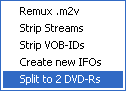
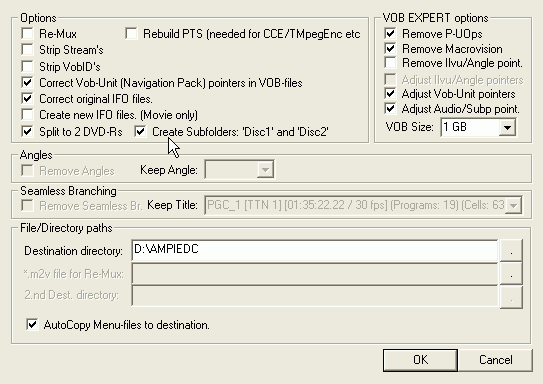 Most
of the options will already be properly set
Most
of the options will already be properly set
Click on Create Subfolders: 'Disc1' and 'Disc2' so you won't have any confusion when it comes to deciding what is disc 1 and what is disc 2.
In case you have a multiangle movies the Angles section will be active. Check Remove Angles and select the Angle you want to keep (normally the first one is English and without any extras overlayed over the video).
In case you have a seamless branching movie the Seamless Branching section will be active. In that case check Remove Seamless Br. and select the PGC you want to keep. IfoEdit will show you the length of the different PGCs so you should be able to easily identify which is which. Normally the shorter (generally that's the first PGC) one is the theatrical cut, and the longer one is the director's cut but this can of course differ from disc to disc.
Also set your destination directory and make sure that AutoCopy Menu-files
to destination is checked so you won't have to copy the menus manually afterwards.
The next step is selecting a suitable splitting point. By default IfoEdit selects
the layer switch point. This may work in most cases, however you have to be
aware that certain additional files will have to be copies to both discs afterwards.
First of all each movie must have a VTS1 titleset. This means that VTS_01_0.VOB,
VTS_01_0.IFO and VTS_01_0.BUP must be on both discs. This is no problem if the
movie is contained in this titleset (most DVDs) but in our example this is not
the case. The 2nd constraint is that each menu must be on both discs. So if
there's a VTS_XY_0.VOB it has to be on both discs, including the associated
.IFO and .BUP files. Last but not least VIDEO_TS.VOB, VIDEO_TS.IFO and VIDEO_TS.BUP
must also be present on both discs. In my case these files (VIDEO_TS.*, VTS_01_*)
are not that large but just in case I selected the chapter split point at Chapter
15 rather than the default of Cell 48. Unfortunately as of now there's no exact
splitsize calculation so you won't know how much space the files will take up
after splitting but that should be added in a future version.
Anyway, better play it save here.
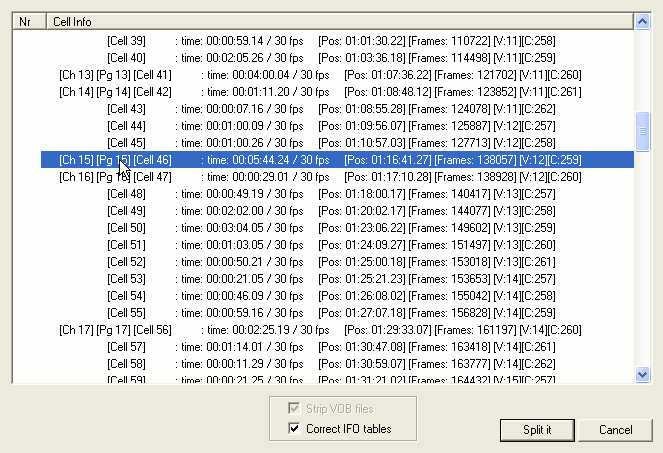
Once done you will have the following files in the DVD1 directory:
20.11.2002 12:58 26'624 VIDEO_TS.BUP
20.11.2002 12:58 26'624 VIDEO_TS.IFO
20.11.2002 12:58 28'420'096 VIDEO_TS.VOB
20.11.2002 13:28 83'968 VTS_02_0.BUP
20.11.2002 13:28 83'968 VTS_02_0.IFO
20.11.2002 12:59 81'121'280 VTS_02_0.VOB
20.11.2002 13:26 1'073'350'656 VTS_02_1.VOB
20.11.2002 13:27 1'073'647'616 VTS_02_2.VOB
20.11.2002 13:28 1'073'520'640 VTS_02_3.VOB
20.11.2002 13:28 480'571'392 VTS_02_4.VOB
and the following in the DVD2 directory:
20.11.2002 12:58 26'624 VIDEO_TS.BUP
20.11.2002 12:58 26'624 VIDEO_TS.IFO
20.11.2002 12:58 28'420'096 VIDEO_TS.VOB
20.11.2002 13:28 61'440 VTS_02_0.BUP
20.11.2002 13:28 61'440 VTS_02_0.IFO
20.11.2002 12:59 81'121'280 VTS_02_0.VOB
20.11.2002 13:25 1'073'702'912 VTS_02_1.VOB
20.11.2002 13:25 186'435'584 VTS_02_2.VOB
As written before you must now add the first titleset to both discs. In our case that's VTS_01_0.VOB, VTS_01_0.IFO and VTS_01_0.BUP. since VTS_01_1.VOB is small I put in on both discs too but normally you would put extras on one disc only. Then you have to distribute the extras (VTS_03 - VTS_07) over the two discs. I put all these files on the 2nd disc.
In the end we have the following files on the first DVD:
09.03.2002 14:12 26'624 VIDEO_TS.BUP
09.03.2002 14:12 26'624 VIDEO_TS.IFO
09.03.2002 13:19 28'420'096 VIDEO_TS.VOB
09.03.2002 13:19 18'432 VTS_01_0.BUP
09.03.2002 13:19 18'432 VTS_01_0.IFO
09.03.2002 13:19 20'480 VTS_01_0.VOB
09.03.2002 13:19 10'240 VTS_01_1.VOB
09.03.2002 13:55 83'968 VTS_02_0.BUP
09.03.2002 13:55 83'968 VTS_02_0.IFO
09.03.2002 13:19 81'121'280 VTS_02_0.VOB
09.03.2002 13:53 1'073'350'656 VTS_02_1.VOB
09.03.2002 13:53 1'073'647'616 VTS_02_2.VOB
09.03.2002 13:54 1'073'520'640 VTS_02_3.VOB
09.03.2002 13:55 480'571'392 VTS_02_4.VOB
and the following ones on the 2nd DVD:
09.03.2002 14:12 26'624 VIDEO_TS.BUP
09.03.2002 14:12 26'624 VIDEO_TS.IFO
09.03.2002 13:19 28'420'096 VIDEO_TS.VOB
09.03.2002 13:19 18'432 VTS_01_0.BUP
09.03.2002 13:19 18'432 VTS_01_0.IFO
09.03.2002 13:19 20'480 VTS_01_0.VOB
09.03.2002 13:19 10'240 VTS_01_1.VOB
09.03.2002 13:55 61'440 VTS_02_0.BUP
09.03.2002 13:55 61'440 VTS_02_0.IFO
09.03.2002 13:19 81'121'280 VTS_02_0.VOB
09.03.2002 13:52 1'073'702'912 VTS_02_1.VOB
09.03.2002 13:52 186'435'584 VTS_02_2.VOB
09.03.2002 13:29 14'336 VTS_03_0.BUP
09.03.2002 13:29 14'336 VTS_03_0.IFO
09.03.2002 13:30 448'149'504 VTS_03_1.VOB
09.03.2002 13:30 18'432 VTS_04_0.BUP
09.03.2002 13:30 18'432 VTS_04_0.IFO
09.03.2002 13:32 1'073'709'056 VTS_04_1.VOB
09.03.2002 13:33 128'235'520 VTS_04_2.VOB
09.03.2002 13:33 16'384 VTS_05_0.BUP
09.03.2002 13:33 16'384 VTS_05_0.IFO
09.03.2002 13:34 421'064'704 VTS_05_1.VOB
09.03.2002 13:34 22'528 VTS_06_0.BUP
09.03.2002 13:34 22'528 VTS_06_0.IFO
09.03.2002 13:34 85'653'504 VTS_06_1.VOB
09.03.2002 13:34 14'336 VTS_07_0.BUP
09.03.2002 13:34 14'336 VTS_07_0.IFO
09.03.2002 13:34 253'952 VTS_07_1.VOB
Step 3: Adjust the start point of the 2nd chapter (optional)
Perhaps you're thinking "wouldn't it be nice if upon inserting the 2nd disc in the player the movie would go on automatically and I wouldn't have to go through all the menus again?". And it's not only nice but possible with a little extra work:
Load VIDEO_TS.IFO of the 2nd disc in IfoEdit and locate the title which contains the main movie.
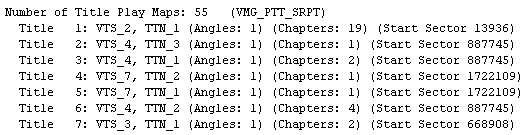 In
this case it's title one. Make a mental note of that number.
In
this case it's title one. Make a mental note of that number.
Next go to VMGM_MAT and locate the First Play PGC in the upper part of the IfoEdit
window.

Then locate the Pre Commands in the lower part of the window.

Select the first Pre Command and right click and select Edit Command.
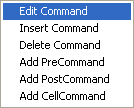
 Select
the (Jump_TT) Jump to Title command and select the title number of the main
movie, then press OK.
Select
the (Jump_TT) Jump to Title command and select the title number of the main
movie, then press OK.
This document was last updated on 11/20/02