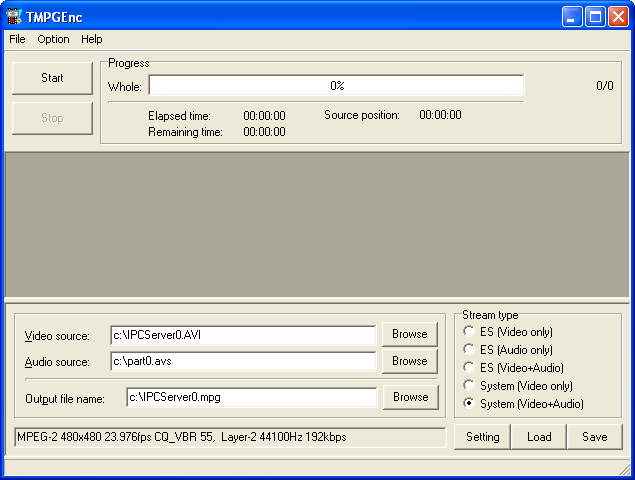
TMPG
Start up TMPG and load your audio and video file.
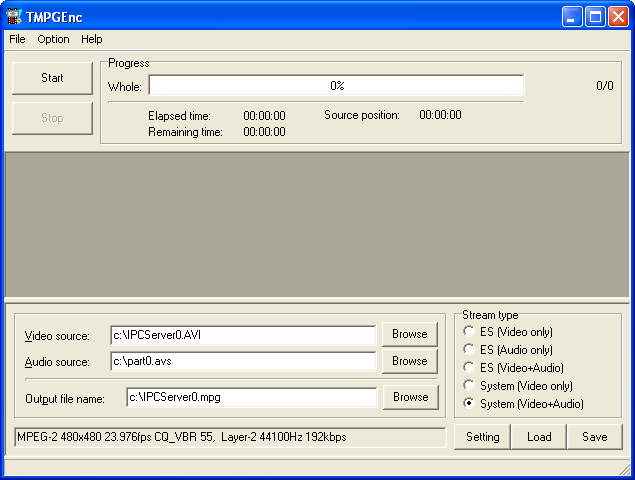
Then Load a profile according to your source (PAL or NTSC).
PAL: Just select the VCD (VideoCD (PAL)) or SVCD (SuperVideoCD(PAL)) profile according to the format you're going to encode in.
NTSC: Select the Video-CD (VideoCD(NTSC)) profile for a VCD. If you're going to encode to SVCD there's several choices: select the film profile (SuperVIDEOCD(NTSCFilm)) for regular Hollywood movies, and SuperVideoCD(NTSC) if you can't encode progressively (IVTC has failed or you're encoding an anime).
After loading the profile there's only a few things which have to be taken care of. Press the Setting button to make these adjustments.
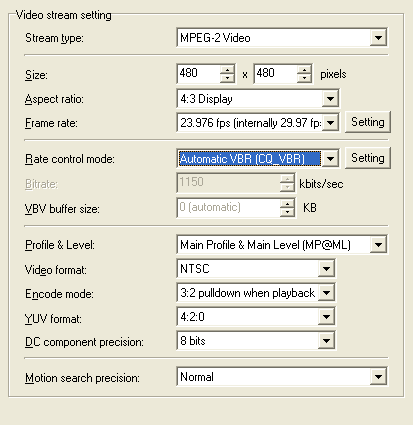 The
only thing you'll have to change here is the Rate control mode. Set it
to whatever you think is most suitable for your needs and configure it according
the bitrate you've calculated.
The
only thing you'll have to change here is the Rate control mode. Set it
to whatever you think is most suitable for your needs and configure it according
the bitrate you've calculated.
I prefer to use Automatic VBR (CQ_VBR) with a minimum bitrate of 300, a maximum bitrate of 2500 and quality parameter of 55 as shown below. The higher the quality setting the higher the bitrate will be. Stay between 50-60 or your peak bitrate will be too high and you'll have choppy playback.
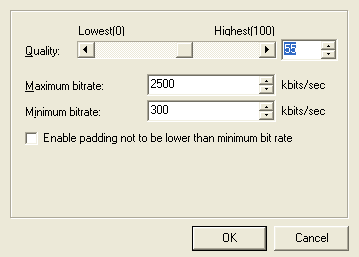
Other modes might better suit your need, most likely you may want to use 2 pass VBR instead. If you keep your mouse over a certain setting there will be a help bubble which explains all the possible settings in detail and there is no use repeating these.
Video format should of course correspond to the format of your source.
DC component precision and Motion search precision can be changed for higher quality but it will result in a longer encoding time.
Keep in mind that depending on the profile loaded this screen might look differently for you.
And if you have an anime don't forget to change encode mode to inverse 3:2 pulldown after loading the profile.
And a bit more info for those who prefer to make their own settings rather than load a profile:
Stream Type is MPEG-1 for VCDs and MPEG-2 for SVCDs. Size is 352x240 for NTSC VCDs, 352x288 for PAL VCDs, 480x480 for NTSC SVCDs and 480x576 for PAL SVCDs. Aspect ratio is always 4:3 because no SVCD capable player can correctly display video stored anamorphically (even though that works just fine with DVDs). Frame rate is always 25fps for PAL stuff, 23.976 for NTSC SVCDs and 29.97fps for anime SVCDs (these you usually can't properly convert to 23.976fps so what we're going to do is simply preserve the structure they currently have rather than to try a half-successfull IVTC attempt).
Don't touch Profile & Level and Video format should be self explaining. Encode mode is Progressive or Interlaced depending on what the video structure is in the main screen of Xmpeg at the bottom (PAL case). For NTSC if the movie is being decoded at 23.976fps it's 3:2 pulldown when playback and Inverse 3:2 pulldown for NTSC animes. What 3:2 pulldown does it repeat certain frames in order to turn the 23.976fps stream into 29.97fps during playback, like it's being done when you play a regular DVD that's progressive. Inverse 3:2 tries to keep the current video structure, that is parts that are progressive with pulldown flags will be kept progressive with pulldown flags set and interlaced parts will be kept interlaced.
Now go to the Advanced settings.
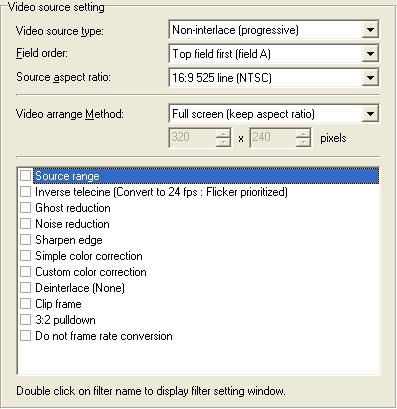 Remember
writing down the aspect ratio and frame type? Here's where you need it. Select
the Video source type according to your source. Then select the Source
aspect ratio according to your source as well, and make sure you have selected
the right TV format as well (PAL or NTSC).
Remember
writing down the aspect ratio and frame type? Here's where you need it. Select
the Video source type according to your source. Then select the Source
aspect ratio according to your source as well, and make sure you have selected
the right TV format as well (PAL or NTSC).
Then there's the Field order, which is a really important setting. If you chose the wrong order your output will completely unusable.
>> Read more about
Setting the right field order
The last step is setting up audio. The profiles contain good values, but if you prefer better quality you can use toolame as external encoder.
>> Read more about
TooLame
>> BACK