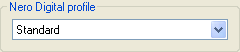
NeroDigital ASP
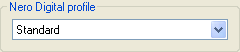
Unfortunately, Nero keeps its certification program a secret, so I cannot exactly tell you what each profile means. But, the profiles unlock more advanced features in the following order: Mobile, Portable, Standard, Cinema, HDTV and Maximum Definition Keep in mind that more advanced profiles also mean slower encoding speed. For DVD input, Standard or Cinema are probably the most suitable profiles, but if you do not care much about standalone playback, you can safely select the Maximum Definition profile.
After selecting the profile, press Next to proceed.
By default, Recode wants to go directly to burning, but you'll want to configure some more first, so select Nero Digital Settings.
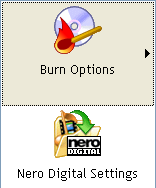
By default, Recode only shows you a selection between one pass and two pass encoding. Two pass encoding obviously takes longer (not quite twice as much because the audio is only encoded once), but also yields better quality.
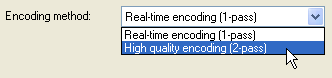
It is also here that you can change existing profiles or create new profiles by selecting a profile from the list and change its options, or press the New button to create a new one.

Check the Expert mode checkbox and you'll get access to the advanced settings, which are structured in a tree like structure:
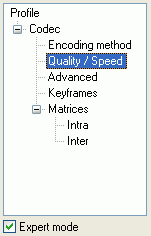 The
Encoding method corresponds to the options available in the easy mode.
In one pass mode you can also set a minimum and maximum quantizer (compression
factor) if you want, but using the entire range (1-31) is usually fine.
The
Encoding method corresponds to the options available in the easy mode.
In one pass mode you can also set a minimum and maximum quantizer (compression
factor) if you want, but using the entire range (1-31) is usually fine.
In the Quality / Speed section, the fun begins:
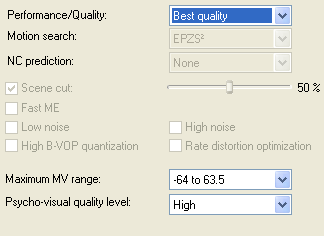 when
using one of the predefined Performance / Quality ratios, most options will
be grayed out, which is just fine. Setting Performance / Quality to Custom allows
you to configure everything, but be careful: you should really know what those
modes do.
when
using one of the predefined Performance / Quality ratios, most options will
be grayed out, which is just fine. Setting Performance / Quality to Custom allows
you to configure everything, but be careful: you should really know what those
modes do.
EPSZ2 is the default higher quality motion search method and NC Prediction is not useful for PC based encoding.
Scene cut configures the automatic keyframe insertion at scene changes.
Fast ME enables a faster and lower quality motion estimation that should not be used for DVD backups.
The Low Noise and High Noise options can be used to optimize the encoder for slightly or highly noisy sources but normally you don't need those options.
High BVOP quantisation enables higher compression for B-frames which can degrade quality.
The Maximum MV Range can be used to increase or decrease the search range of the motion estimation. The option decides how far an object can move between frames and still be recognized. Higher values are better but also degrade performance because a larger area of the picture has to be searched.
Rate distortion optimization makes the encoder decide the optimal encoding mode for macroblock. This helps increase coding efficiency at the expense of speed. This feature is only activated when Performance/Quality is set to Extra quality.
Finally, the Psycho-Visual quality level use properties of the human visual system to leave out things we wouldn't see in order to have more room for details we can actually spot. The High mode is the default, and operates on a macroblock level, whereas the Low mode operates at a frame basis (and is thus less accurate but faster).
The next batch of interesting options can be found in the Advanced options.
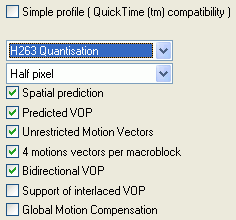 Keep
Simple profile unchecked or you won't have access to many of the advanced
features Nero Digital offers.
Keep
Simple profile unchecked or you won't have access to many of the advanced
features Nero Digital offers.
Then you can switch between H.263 and MPEG Quantisation. The former option gives a somewhat softer image and is better suited for smaller filesizes (1 CD), whereas MPEG is more suited for larger sizes (2 CDs and above).
Then there's the motion estimation. Half pixel is the default, Quarter pixel enables a more accurate motion estimation, which decreases encoding speed but can help image quality (although not everybody likes the effect QPel has). Note that QPel is not available in the Home Theater profile (and below).
Spatial prediction enables dc/ac prediction which reduces the bits necessary for intra macroblock coding by looking at good predictors in surrounding macroblocks.
Predicted VOP should be checked in every case, as without it your quality is going to be degraded as every frame is encoded independently (MPEG compression is based on the idea of only storing the difference between frames to keep the filesize down).
Unrestricted Motion Vectors allows object tracking outside of the frame, which leads to a better motion estimation.
Check 4 motions vectors per macroblock to use more motion vectors and thus increase quality somewhat.
Bidirectional VOP is the more scientific notion of B-frames, and you can safely turn this on as well to increase quality.
Then we have Support of interlaced VOP, which would support encoding interlaced content (that is if the Deinterlace option hasn't been enabled), and Global Motion Compensation (this is 3 warppoint GMC which currently no standalone player can handle, and the option doesn't really improve quality notably).
In the Keyframes section you can set a minimum and maximum distance between keyframes (that is frames that are encoded as a whole, not as difference to other frames). The default work just fine though and with today's auto keyframe insertion mechanisms you should not have to reconfigure those options.
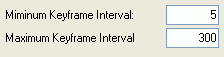
Finally, it is also possible to use custom quantization matrices for both I-frames (Intra) and P-frames (Inter). But if you know what quantization matrices do, you'll probably not need a guide anyway and won't have any problems handling them on your own.
There are a few more things to be configured, but since it's always the same regardless of whether you chose the AVC or ASP encoder, I put them on a separate page.
This document was last updated on August 13, 2005