NeroDigital Guide
I'm pretty sure you've heard the name Nero before. It was probably that piece
of software that came with your CD / DVD burner, was it not? Its maker, now
known as Nero, has been aggressively moving into the DVD backup market earlier
this year with the release of Nero 6. It came with an AAC audio and a package
called NeroVision that allows you to create and edit video and put it on (S)VCD
or DVD discs. It also came with an application called Recode, which could be
used to transcode DVDs to make them fit on a standard DVD±R/W disc.
But at the same time, Ahead was working to enter the "back up your DVDs
to a single CD" market, which was started 4 years ago with the DivX ;)
codec. Instead of developing yet another MPEG-4 codec, Ahead chose to go a different
route. Their NeroDigital solution is an entire package for video, audio and
subtitles, based entirely on the MPEG-4 standard. It includes an MPEG-4 Advanced
Simple Profile video codec, an MPEG-4 Advanced Video Compression codec, a High
Efficiency AAC audio encoder, using the standard MP4 container to contain both
audio and video (and subtitles, but in a nonstandard form). The container also
supports chapters which are taken from the original DVD. And instead of offering
the tools separately, NeroDigital has been included in the upcoming major release
of Recode - Recode 2. Recode 2 begins where Recode 1 left of. Users of the previous
version, and users of its cousin DVD Shrink - will immediately feel at home
since the GUI is so familiar. And as Recode 1, Recode 2 can also be used to
transcode DVDs to a DVD±R disc and in addition to put multiple DVDs on
a single DVD±R disc. And then of course there's the NeroDigital mode
which converts a DVD to an MP4 file using NeroDigital.
So, keep in mind, NeroDigital means a lot of things: NeroDigital audio is an
AAC codec, NeroDigital video can mean an MPEG-4 ASP codec, or an MPEG-4 AVC
codec. The only difference when Recode is concerned is the NeroDigital profile
you select. The output, is an MPEG-4 standard MP4 file and can be played by
any player capable of standard MPEG-4 video and audio (it must support the video
codec you used though, an MPEG-4 ASP player cannot play AVC content, and the
other way round).
While the solution is certainly powerful, there are some drawbacks you should
consider: There are many DVD players that can handle MPEG-4 ASP video, but only
two that can handle NeroDigital as a whole (and even then only NeroDigital ASP,
the AVC codec is not at all supported at the moment this guide is written).
And while you could use just the ASP codec, Recode's output is MP4 and there
are very few players that can handle this currently. Furthermore, hardly any
standalone player can handle AAC audio. And even when you play it on the computer,
you only get subtitles and chapters if you use the official Nero Media Player
called Showtime. Also, there is currently no tool to edit MP4 files (cut, join).
You'll need the following software for this guide:
DVD Decrypter
& Daemon
Tools or an on-the-fly decryption driver like AnyDVD
or DVD Region-Free
Nero Recode 2.2
ImgTool & DVD
Decrypter or a commercial DVD burning program (if you prefer not to burn
using Nero Recode)
Step 0: First time setup
You'll only have to perform this step once. First time setup involves setting
many parameters which then help to make subsequent DVD backup projects a lot
easier.
Step 1: Ripping the DVD
As Recode does not support encrypted DVD content, you have to rip
the DVD to your harddisk first. If you have AnyDVD or DVD Region-free installed,
you do not have to perform this step as they allow Recode to rip and encode
on the fly.
Step 2: Backup up the DVD
In the startup screen you have 5 options to choose from:
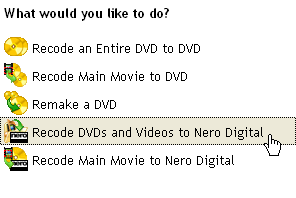 The
first three options are about DVD to DVD backups and do not concern us. Recode
DVDs and Videos to NeroDigital allows you to process
multiple sources, from DVD or otherwise, and compress them to one of the NeroDigital
codecs. Recode Main Movie allows you to copy
the main movie of a DVD and put it into NeroDigital format.
The
first three options are about DVD to DVD backups and do not concern us. Recode
DVDs and Videos to NeroDigital allows you to process
multiple sources, from DVD or otherwise, and compress them to one of the NeroDigital
codecs. Recode Main Movie allows you to copy
the main movie of a DVD and put it into NeroDigital format.
This document was last updated on
August 13, 2005
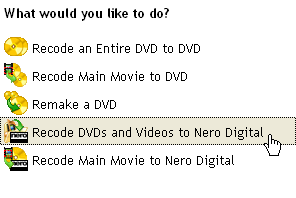 The
first three options are about DVD to DVD backups and do not concern us. Recode
DVDs and Videos to NeroDigital allows you to process
multiple sources, from DVD or otherwise, and compress them to one of the NeroDigital
codecs. Recode Main Movie allows you to copy
the main movie of a DVD and put it into NeroDigital format.
The
first three options are about DVD to DVD backups and do not concern us. Recode
DVDs and Videos to NeroDigital allows you to process
multiple sources, from DVD or otherwise, and compress them to one of the NeroDigital
codecs. Recode Main Movie allows you to copy
the main movie of a DVD and put it into NeroDigital format.