
Recode Profiles
You can define a number of profiles to select from. Profiles contain information like which movie items should be prioritized in terms of quality, and what audio and subtitle tracks will be included by default. Press Profiles.. to configure and create profiles.

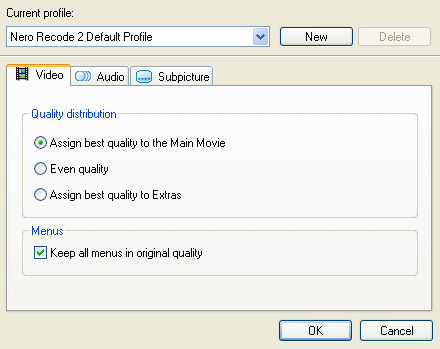 Press
the New button to create a new profile, or just go on editing the existing default
profile.
Press
the New button to create a new profile, or just go on editing the existing default
profile.
Set Quality distribution to the option you prefer. By default, Assign best quality to the Main Movie is selected, meaning that if you include extras or menus in the output (menus are not possible for Nero Digital output), the main movie will get more bitrate than the rest, and thus end up looking better. Of course, if the main movie is just distracting you from those wonderful extras, you could select Assign best quality to Extras ;)
Also only applicable for DVD output is the Keep all menus in original quality option, which does just what the name says: keeps the menu on their original form (and quality).
Then let's go to the audio tab:
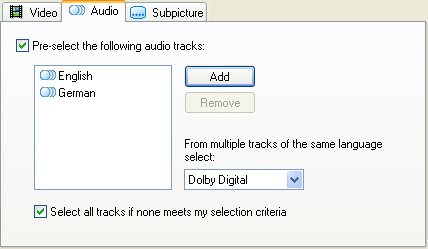 Here
you can select audio tracks that will be preselected for your output. Press
the Add button to add more languages, and select a language and press the Remove
button to remove a language again.
Here
you can select audio tracks that will be preselected for your output. Press
the Add button to add more languages, and select a language and press the Remove
button to remove a language again.
You can also select what type of audio is preferred by selecting the appropriate audio type from the dropdown box. By default, Dolby Digital tracks are preferred, but Recode allows you to select any other type of audio there might be. But on most DVDs, you'll have a Dolby Digital track. For DVD output, you could select DTS to preserve the high quality DTS track (but since it has a higher bitrate it takes always space that could otherwise be used for video).
Last but not least Select all tracks if none meets my selection criteria will lead to preselection of all available audio tracks, if none of the languages you've specified are actually present.
Then you can make the same language preselection for the subtitle streams and press OK to save your settings.
>> BACK