How to make your DVD-ROM region free
While not directly DVD ripping related this is certainly an issue that many people are interested in. In order to manufacture a DVD drive one has to obtain a license from the DVD CCA (Copy Control Association). The licensing terms state that every drive must support certain mechanisms, among others CSS (Content Scrambling System) and region code. The latter has only become mandatory for DVD-ROM drives starting from the first of January 2000. Since then every DVD-ROM must contain hardware region code which the user can change 5 times, then send back to the manufacturer which can reset that counter 4 times. Before that date most drives did not have any region protection and it was rather easy to circumvent the software DVD player based region code protection by the use of a well know tool: DVD Genie. That region free state was also called as RPC-1. A none codefree DVD-ROM is called RPC-2.
Pioneer and Matsushita (they make drives for the Creative PC DVD kits) were the first to introduce DVD-ROM hardware region code protection. But after a while nice people found a way to circumvent this region protection. They argued that they'd been cheated when they bought a protected drive since it's nowhere written down that the drive comes crippled and can't play all DVD discs, and they were quite right. In fact it would be really interested to see what would happen if somebody sued the DVD CCA for violating WTO trade agreements - after all region codes are there to restrict global trade.
The solution to get your drive region free is to load another firmware which disables the region code protection. While loading a new firmware isn't the most uncritical of tasks it can be performed without problems if you take all the necessary precautions. However you should be aware that in some cases the warranty might become void if you mess around with your drive on your own. But I've done dozens of mainboard BIOS updates, router firmware updates and now one DVD-ROM firmware update and I've never run into any serious trouble. But don't blame me if something goes wrong, I warned you.
Who should get a new firmware?
Basically whoever needs it. If you live in the USA or Canada (R1) then you most likely won't need the ability to play DVDs from other regions, unless you are interested in some of the rare titles that are out in Europe (R2) but not in the USA: For instance the Buffy discs, or the 6 full seasons of Friends :) If you live in another region than R1 and you don't speak English or prefer to watch the movies in another language (shame on you!!) then most likely you don't have to flash your firmware either since you get all the titles you want in your own region. But if you, like me, prefer to get movies sooner, with more extras, and of course in English all the time then you're in for an upgrade.
The process
First of all go to the
mother of all firmware sites and check if there's an updated firmware for
your type of DVD drive. If you're unsure about the type of the drive I suggest
you run driveinfo. Should you run into
an ASPI error you have to install forceaspi
first. Unrar the forceaspi archive, then run instaspi.bat. The package comes
with detailed instructions which I won't copy here but you should definitely
check them out first. After installing forceaspi you have to reboot your machine.
Driveinfo will show you the type of your DVD drive as well as the current firmware,
and whether or not the drive is regionfree. If driveinfo tells you the drive
has no region protection of course you don't have to do anything.
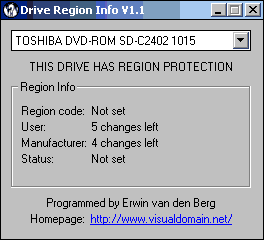 As you can see this nice 8x/24x notebook drive is a Toshiba SD-C2402 and you an find that there's several different firmwares for that drive. The drive currently has firmware version 1015 so you should download the patched firmware 1015, not any other. This step is really crucial.. double or triple check that you have the right firmware, otherwise your drive might not work after flashing anymore (and unfortunately there are flash programs that allow you to load the wrong firmware).
As you can see this nice 8x/24x notebook drive is a Toshiba SD-C2402 and you an find that there's several different firmwares for that drive. The drive currently has firmware version 1015 so you should download the patched firmware 1015, not any other. This step is really crucial.. double or triple check that you have the right firmware, otherwise your drive might not work after flashing anymore (and unfortunately there are flash programs that allow you to load the wrong firmware).
After you've downloaded the right firmware you'll have to create a dos/win9x bootdisk. For this operation I simply took the W98 setupdisk. You can also format a disk and check "copy system files" and you'll get a working bootdisk. Then copy the flasher program and the firmware to the disc as well. In the Toshiba case the flasher is called resetcnt.exe and the firmware file 1015f.hex. Then reboot your pc and change the boot drive order if necessary so that your pc boots from the disk drive. Of course you could also create a boot-CD or as I have a boot-zip disc but a floppy is the most obvious solution (unless you, as I do, don't have a floppy drive anymore).
Since every BIOS looks different I can't tell you where to change the boot order. Please refer to the manual of your mainboard / pc or call customer support. You shouldn't change anything else in the BIOS unless you really know what you're going to do.
After rebooting run the flasher. In our example you'd type "resetcnt 1015f.hex", then the program will search for a DVD-ROM and ask you if you want to flash. Type yes, wait until the program has finished, then reboot your pc.
Once back in Windows run driveinfo again.
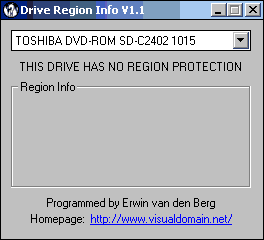 If everything has gone as it's supposed to that's what you're supposed to get. Enjoy.. you've just beaten the CCA :)
If everything has gone as it's supposed to that's what you're supposed to get. Enjoy.. you've just beaten the CCA :)
Parting words
Before you buy a DVD-ROM make sure that there's RPC-1 firmware for it if you intend to watch DVDs that come from outside your region. And make sure you flash the drive with the right firmware.
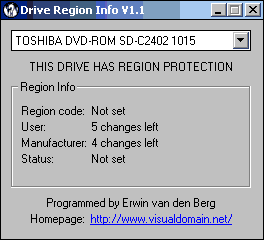 As you can see this nice 8x/24x notebook drive is a Toshiba SD-C2402 and you an find that there's several different firmwares for that drive. The drive currently has firmware version 1015 so you should download the patched firmware 1015, not any other. This step is really crucial.. double or triple check that you have the right firmware, otherwise your drive might not work after flashing anymore (and unfortunately there are flash programs that allow you to load the wrong firmware).
As you can see this nice 8x/24x notebook drive is a Toshiba SD-C2402 and you an find that there's several different firmwares for that drive. The drive currently has firmware version 1015 so you should download the patched firmware 1015, not any other. This step is really crucial.. double or triple check that you have the right firmware, otherwise your drive might not work after flashing anymore (and unfortunately there are flash programs that allow you to load the wrong firmware).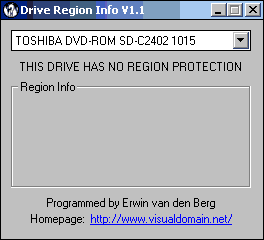 If everything has gone as it's supposed to that's what you're supposed to get. Enjoy.. you've just beaten the CCA :)
If everything has gone as it's supposed to that's what you're supposed to get. Enjoy.. you've just beaten the CCA :)