Transcode a DVD
First you have to create a streamlist of your VOB files. Here's an example:
CFFL
VTS_01_1.VOB
VTS_01_2.VOB
VTS_01_3.VOB
VTS_01_4.VOB
VTS_01_5.VOB
VTS_01_6.VOB
The first line must contain CFFL and nothing else, then list the VOB files in numerical order. Then save the whole thing as movie.cffl (make sure you select All Files (*.*) as filetype when you save as by default Notepad will create a file with a .txt extension and since Explorer is set to not show known extensions you will see movie.cffl in explorer, but the actual filename is movie.cffl.txt and you won't see the file when you try to open it with ReMPEG2 because ReMPEG2 is looking for the .cffl extension.
Now start up ReMPEG2
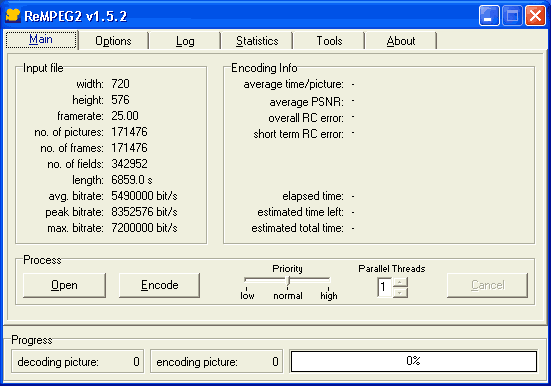 Press Open
and select your movie.cffl file. ReMPEG2 will then analyze all the VOB files
and you see a lot of data scrolling down in the Log window. Once it's done it
will have created a movie.cffl.vinf file, that's a file that contains a lot
of data about your video stream (and next time you load the files it will read
that file instead of having to analyze it again).
Press Open
and select your movie.cffl file. ReMPEG2 will then analyze all the VOB files
and you see a lot of data scrolling down in the Log window. Once it's done it
will have created a movie.cffl.vinf file, that's a file that contains a lot
of data about your video stream (and next time you load the files it will read
that file instead of having to analyze it again).
Now we're going to talk about bitrate calculations. If you're afraid if what
you see below, there's an easier alternative called DVD-R
calculator.
Now, let's have a look at what we got here. An average bitrate of 5490000 bit/s.
We want to have 4.37 GB (4.7 billion bytes) to fit the whole movie onto a DVD-5. Subtract the size of the VOBs for the movie's extras, menus and ifo files from that size. In the example of bait the extras only take 7.5MB which leaves us with 4'692'135'680 bytes for the main movie.
The size of the main movie VOBs is 5'141'125'120 bytes at the moment, whereof the actual video stream takes 4'706'988'750 bytes (multiply the length as shown in ReMPEG2 by the avg.bitrate and divide by 8 to get from bits to bytes). So we have 434'136'370 bytes for the audio stream, subtitle stream and navigational packets in the VOBs. If you subtract this from our remaining free space (4.37GB - 7.5MB) we get 4'257'999'310 bytes for the new video stream. Divide this number by the size of the current stream to get the bitrate reduction factor. In this case we have 0.904 which means the new video stream must have a bitrate that's 90.4% of the original bitrate to still fit onto our DVD disc. Now go to the Options screen in ReMPEG2.
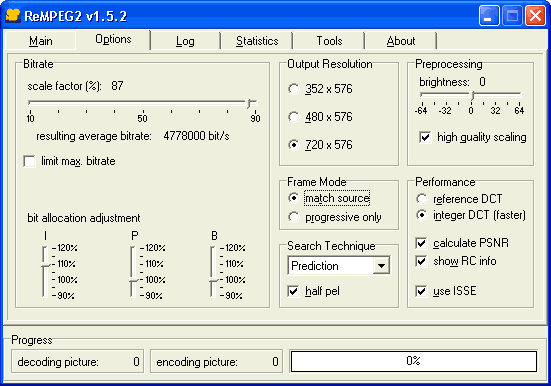 Use the scale factor slider to set the correct bitrate scale factor (90% in our case). You'll also be shown the resulting average bitrate for the selected scale factor.There's no need to limit the max bitrate.
Use the scale factor slider to set the correct bitrate scale factor (90% in our case). You'll also be shown the resulting average bitrate for the selected scale factor.There's no need to limit the max bitrate.
If you want you can change the bit allocation for the types of frames, I leave it at the default.
Then select your output resolution. For DVD only the 352x and 720x resolution is valid, you can't use the 480x one.
Set Frame Mode to match source to preserve the structure of the original.
Once everything is set go back to the main screen and press Encode.
Unfortunately ReMPEG2 is really slow so you better find something else to do for a while until the transcoding has ended. Once it's done you'll have an .m2v video file.
>> BACK
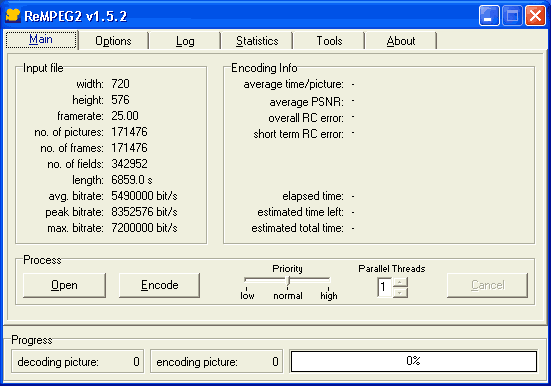 Press Open
and select your movie.cffl file. ReMPEG2 will then analyze all the VOB files
and you see a lot of data scrolling down in the Log window. Once it's done it
will have created a movie.cffl.vinf file, that's a file that contains a lot
of data about your video stream (and next time you load the files it will read
that file instead of having to analyze it again).
Press Open
and select your movie.cffl file. ReMPEG2 will then analyze all the VOB files
and you see a lot of data scrolling down in the Log window. Once it's done it
will have created a movie.cffl.vinf file, that's a file that contains a lot
of data about your video stream (and next time you load the files it will read
that file instead of having to analyze it again).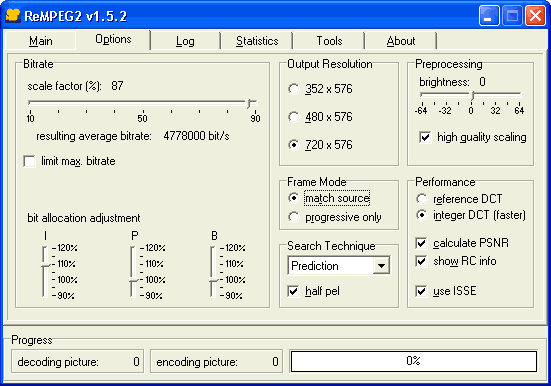 Use the scale factor slider to set the correct bitrate scale factor (90% in our case). You'll also be shown the resulting average bitrate for the selected scale factor.There's no need to limit the max bitrate.
Use the scale factor slider to set the correct bitrate scale factor (90% in our case). You'll also be shown the resulting average bitrate for the selected scale factor.There's no need to limit the max bitrate.